Categories
In this article
- Export contacts from HubSpot using HubSpot export
- Limitations of using native HubSpot export option as a backup solution
- Export contacts from HubSpot using third-party tools
How to Export Contacts from HubSpot
29 Mar 2022
5 min read
Anju George
Article at a glance
- The export process is manual, time-consuming, and does not retain object associations, making data restoration difficult.
HubSpot's native export option is not designed for backup purposes and lacks automated scheduling or comprehensive recovery options. What is the solution?
Read more
HubSpot is a leading customer relationship management (CRM) platform that includes marketing, sales, service, operations, and website management products which help meet customers’ business needs at any stage of growth. HubSpot has over 135,000 customers across more than 120 countries who use the CRM software to attract, engage, and delight their customers.
Even though HubSpot is a secure platform, data loss due to human error is inevitable, and HubSpot is not responsible for backing up your data. Here is an extract from their terms of service (Section 10.3):
TO THE EXTENT PERMITTED BY LAW, IN NO EVENT WILL EITHER PARTY OR ITS AFFILIATES BE LIABLE FOR ANY INDIRECT, INCIDENTAL, PUNITIVE, OR CONSEQUENTIAL DAMAGES, OR LOSS OF PROFITS, REVENUE, DATA OR BUSINESS OPPORTUNITIES ARISING OUT OF OR RELATED TO THIS AGREEMENT, WHETHER AN ACTION IS IN CONTRACT OR TORT AND REGARDLESS OF THE THEORY OF LIABILITY; PROVIDED THAT, THIS LIMITATION WILL NOT APPLY TO YOU IF YOU ONLY USE THE FREE SERVICES.
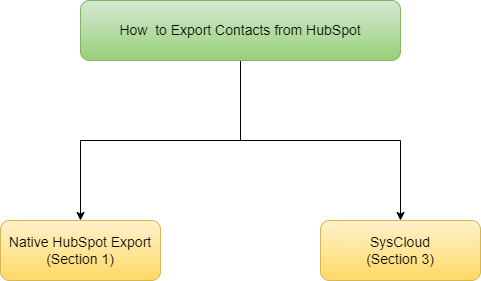
1. How to export contacts from HubSpot using the HubSpot export contacts option
Note: Exporting all your contacts will include unsubscribes. To exclude them, add Contact property | Unsubscribed from all email | is not equal to | True to your filter.
Step 1: Login to your HubSpot account. Navigate to Contacts -> Contacts
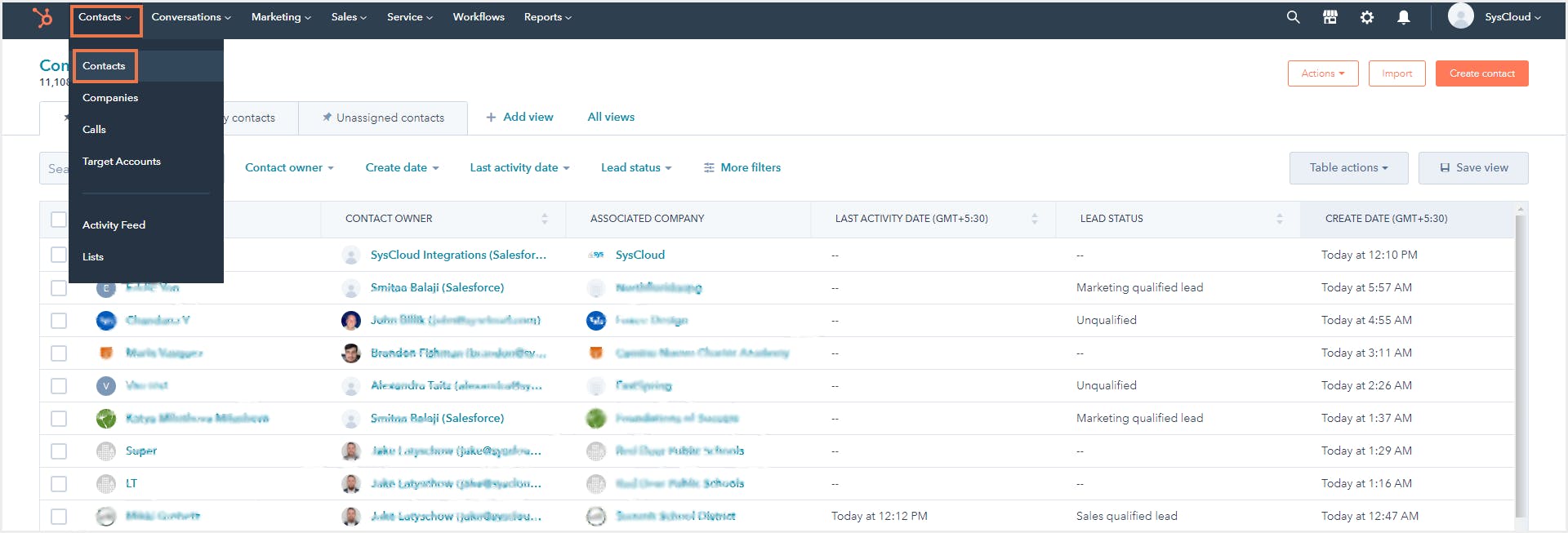
Step 2: If you want to export all the contact records, ensure you are in the All contacts tab. If you want to export only the records in an existing custom view, click All views, then click the required view name
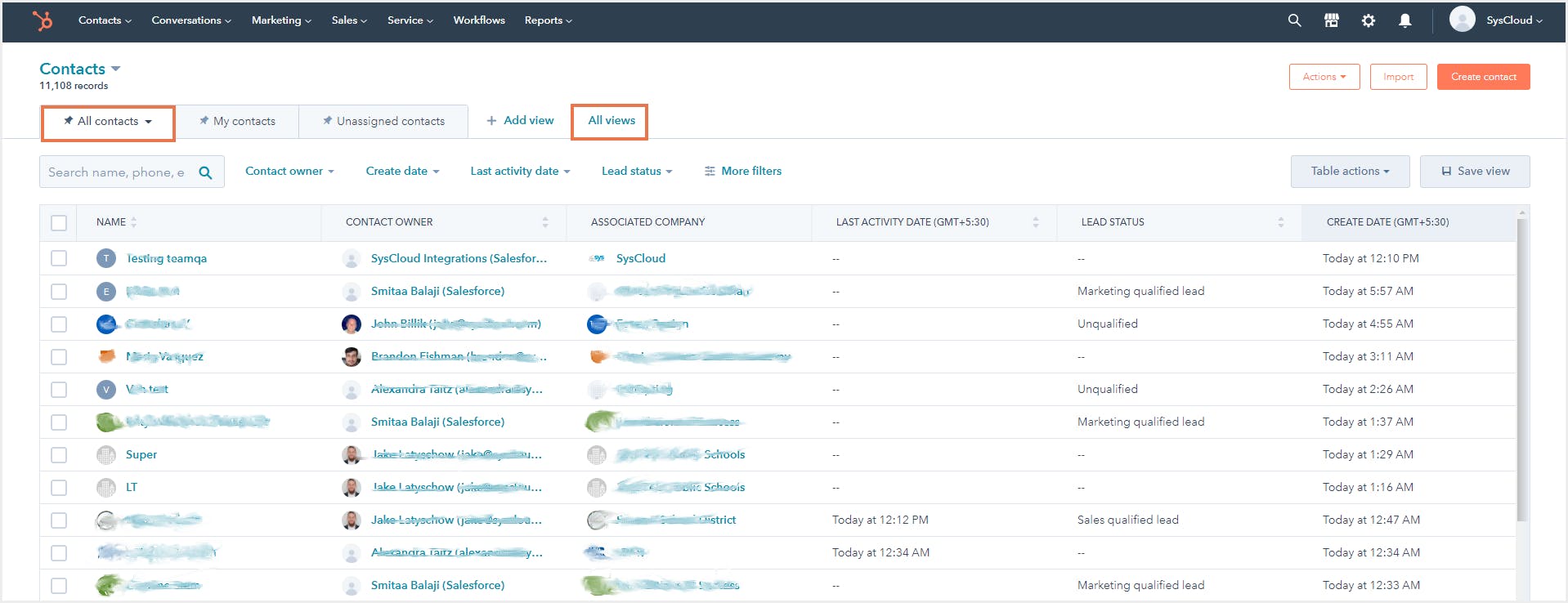
Step 3: Once you select the required view, click the Table actions dropdown menu, then select Export view.
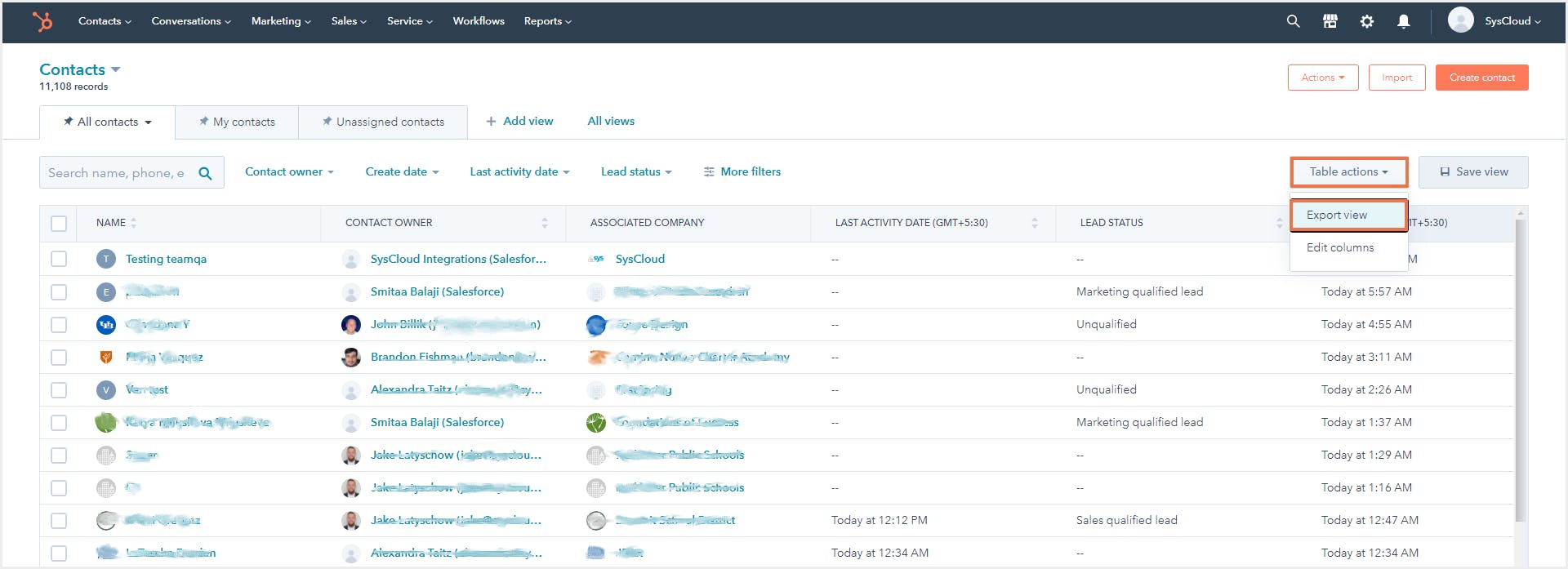
Step 4: In the pop-up dialog box, choose the file format in which the records need to be exported, properties to be included in the export, if all the mail addresses of contacts with multiple emails need to be included, and the language in which the column header needs to appear in your exported file.
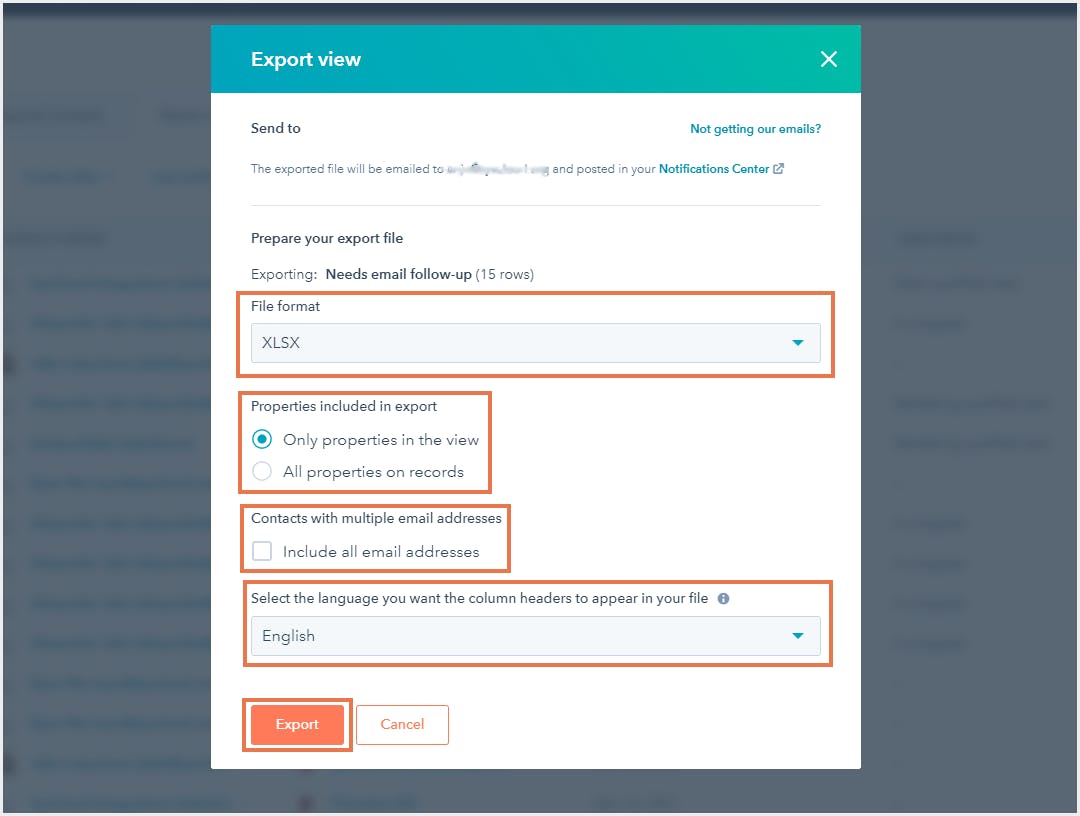
Note: The file format XLS has a limit of 65,000 rows. If you are exporting more than 65,000 records, you will have to select another file format.
Step 5: Click Export. You will receive an email with the link to download your export file.
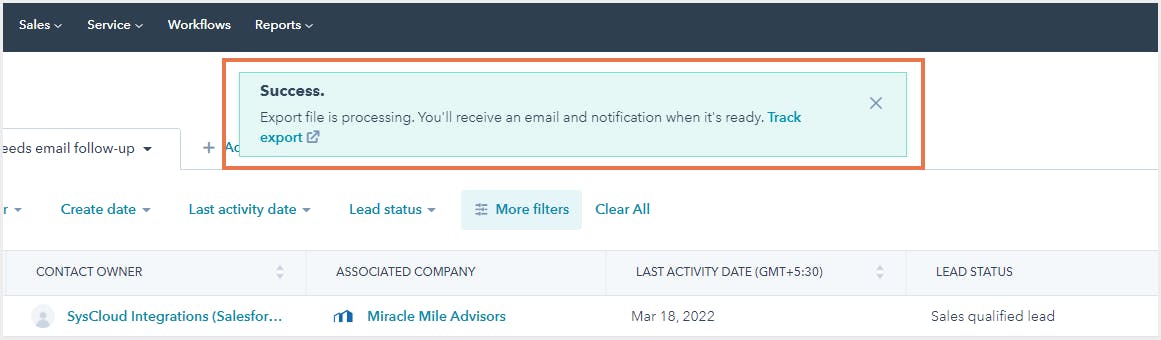
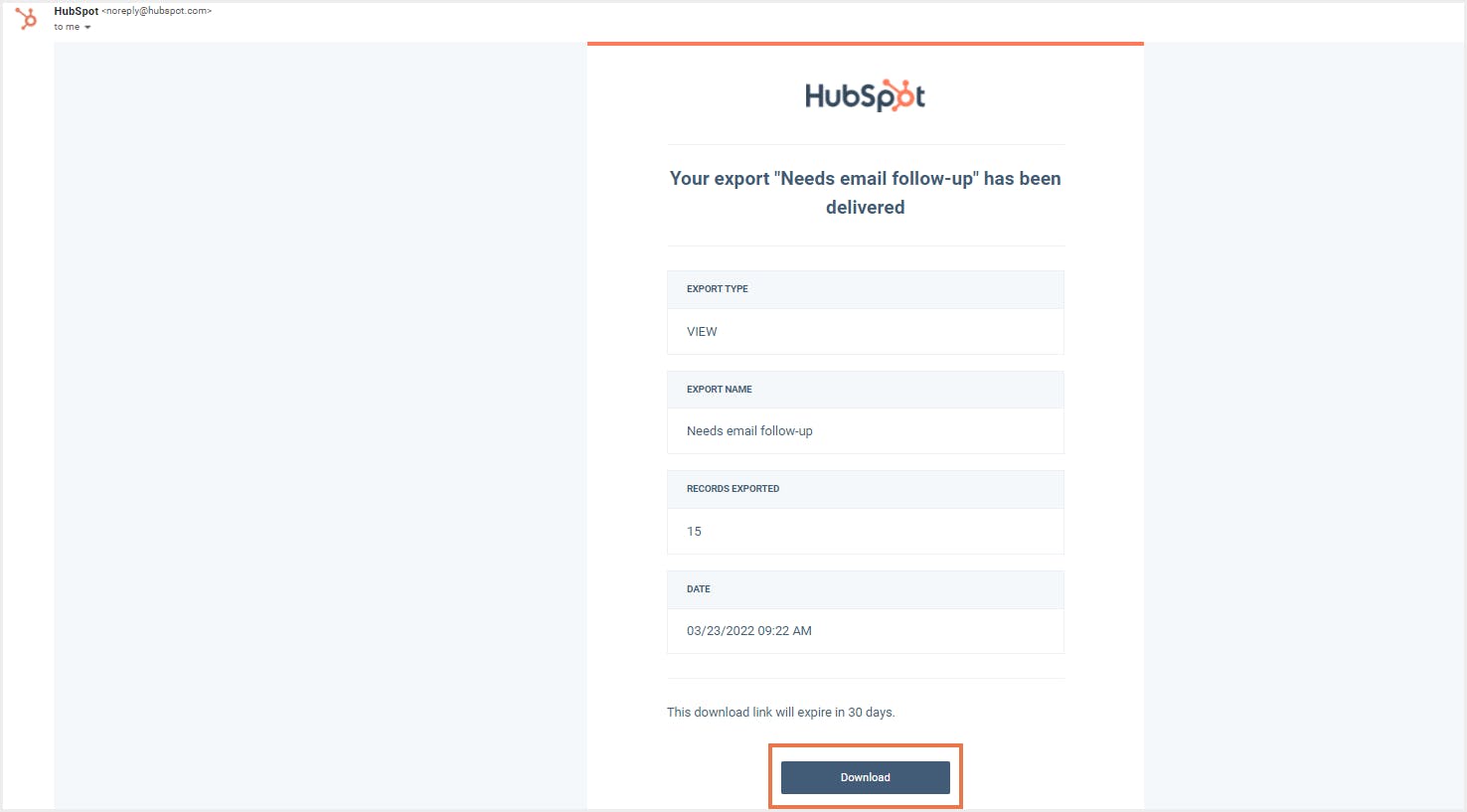
Note:
- All download links to export the files will expire after 30 days.
- Engagements in your records cannot be exported in-app.
2. Limitations of using native HubSpot export option as a backup solution
- Tedious and time-consuming since you have to manually export the records every time you update your HubSpot data.
- Native export option will only export the records along with their properties. In the event of a restore, object associations will not be restored.
- Though the native data export option is useful for creating backups of your HubSpot data, it falls short in several ways when it comes to data restoration. Restoration from the exported data requires manual effort, deduplication, and the use of spreadsheets, all of which takes up a lot of time.
- With the native HubSpot export option, you cannot easily compare what data has been lost or modified and what has not.
- The exported files are often stored on laptops or PCs and can create potential IT security risks.
- The expense of storing, protecting, and managing the backup data falls on the business. Administrators will be responsible for all data security and compliance risks.
3. How to export contacts from HubSpot using third-party tools
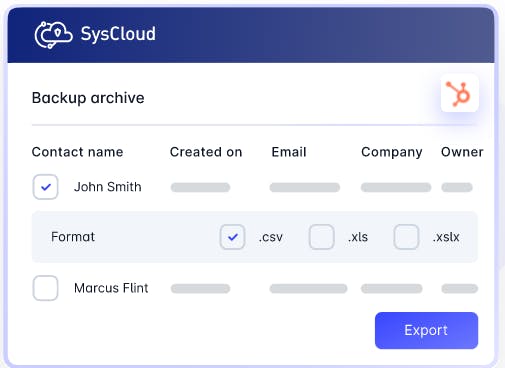
Click here to learn more about SysCloud backup for HubSpot.
Recommended content
29 Mar 2022
5 min read
29 Mar 2022
5 min read
29 Mar 2022
5 min read
Get actionable SaaS administration insights
We don’t spam. Unsubscribe anytime.
In this article
- Export contacts from HubSpot using HubSpot export
- Limitations of using native HubSpot export option as a backup solution
- Export contacts from HubSpot using third-party tools

