Categories
In this article
- What happens when a Google Keep note is deleted?
- How to backup Google Keep notes
- Share Google Keep notes with another user
- Backup notes using Google Takeout exports
How to Back up Google Keep Notes
27 Jan 2022
4 min read
Gopika Krishnan
Google Keep is a note taking service with over 500 million users, that’s bundled with Google Workspace. Google Keep allows users to jot down notes, create lists or add audio clips or photos and keep all of this information organized. For business users, backing up Google Keep can ensure important data is always available.
What happens when a Google Keep note is deleted?
How to backup Google Keep notes
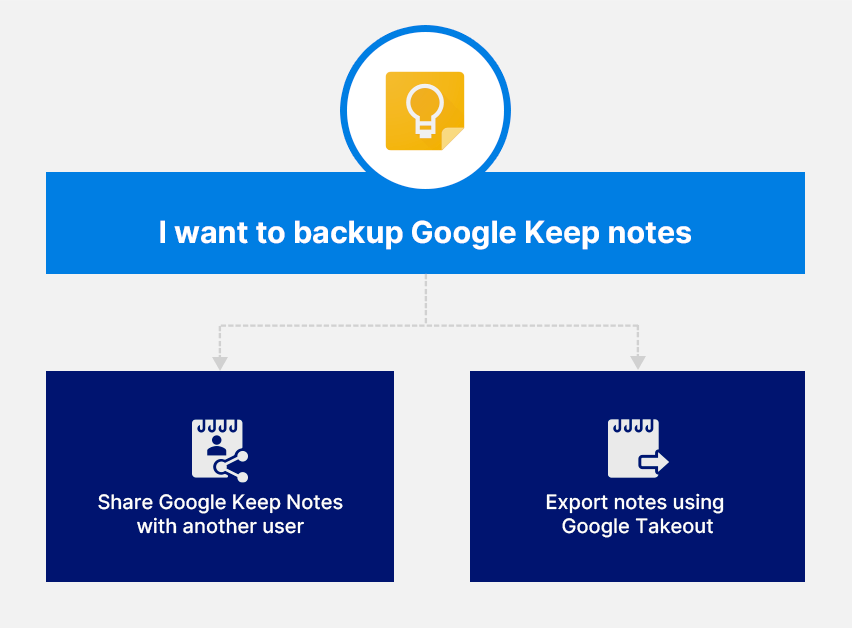
Share Google Keep notes with another user
Follow the below steps to share Google Keep notes with another user
Step 1: Visit Google Keep.
Step 2: Click the note that needs to be shared.
Step 3: Click the “Collaborator” icon.

Step 4: Enter the name or email address of the user that the notes need to be shared with.
Step 5: Select the user, click the check mark.
Step 6: Click “Save”.
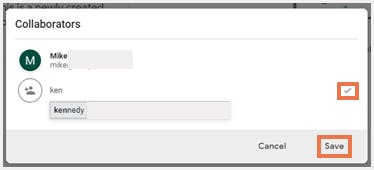
Limitations of sharing notes with other users:
- Sharing notes with other users may not always be reliable option because of privacy concerns.
- Each note needs to be individually shared with the specific user(s). There is no way to share all notes or multiple notes at once.
- If a Keep note gets accidentally deleted, it automatically gets deleted for the shared users as well.
Backup notes using Google Takeout exports
Follow the below steps to export Google Keep data using Takeout:
Step 1: Visit Google Takeout.
Step 2: Click “Deselect all”

Step 3: Scroll down and click the checkbox next to “Keep”.

Step 4: Scroll down and click “Next step”.

Step 5: Select the file type, frequency of export, and the destination.
Step 6: Click “Create export”.



Limitations of exporting notes using Google Takeout:
- Keep notes downloaded using Takeout cannot be imported back to Google Keep.
- Exporting Google Keep using Takeout is not a comprehensive backup solution.
- Users would need to manually keep track of the downloads on their local device.
- Not all users have access to Google Takeout by default. Managing and regulating access to Google Takeout would become another task in the long list of administrative tasks for the organization’s IT admin.
In this article
- What happens when a Google Keep note is deleted?
- How to backup Google Keep notes
- Share Google Keep notes with another user
- Backup notes using Google Takeout exports