Categories
In this article
- Introduction
- Why data retention for Google Meet?
- Where are Google Meet data stored?
- What happens when Google Meet data is deleted?
- Native retention settings using Vault
- Retention rules
- eDiscovery holds to retain Meet data
- Are Google Vault retention and eDiscovery ideal data backup solutions?
A Guide to Google Meet Retention
7 Dec 2021
11 min read
Ragavarshini Shankar
Google Meet retention at a glance
Google Meet lacks built-in retention policies for meeting data, posing risks of permanent loss. • Meeting recordings, chat transcripts, and other critical data can be permanently lost without backup. • Google Vault offers limited retention rules, applicable only to specific licenses, and lacks automation. What is the solution? • SysCloud provides automated, continuous backups and easy recovery options, ensuring all Google Meet data, including recordings and chat transcripts, is protected and recoverable.
Read more
1. Introduction

2. Why data retention for Google Meet?
Data retrieval in case of accidental deletion
When a Google Meet recording is hard deleted, it is lost forever unless retention policies are in place. Using retention helps you manage data deletion and recovery efficiently, thus increasing business productivity.Storage management
Google Workspace storage is shared between Google apps such as Gmail, Drive, and Photos. The amount of free storage for each user depends on the type of account opted. Google Meet files are stored in Drive, and employees should not be forced to delete recordings once the storage limits are reached. Implementing retention policies saves storage costs by only retaining essential data.
Statutory regulation & compliance
Regulated industries such as healthcare, legal, and finance are required to retain data for a longer duration. The Sarbanes-Oxley Act, for example, specifies the standards for financial document record-keeping and having controls in place to retain data.
3. Where are Google Meet data stored?
4. What happens when Google Meet data is deleted?
To know how a Google Workspace Administrator can recover permanently deleted files from Google Admin Console, click here.
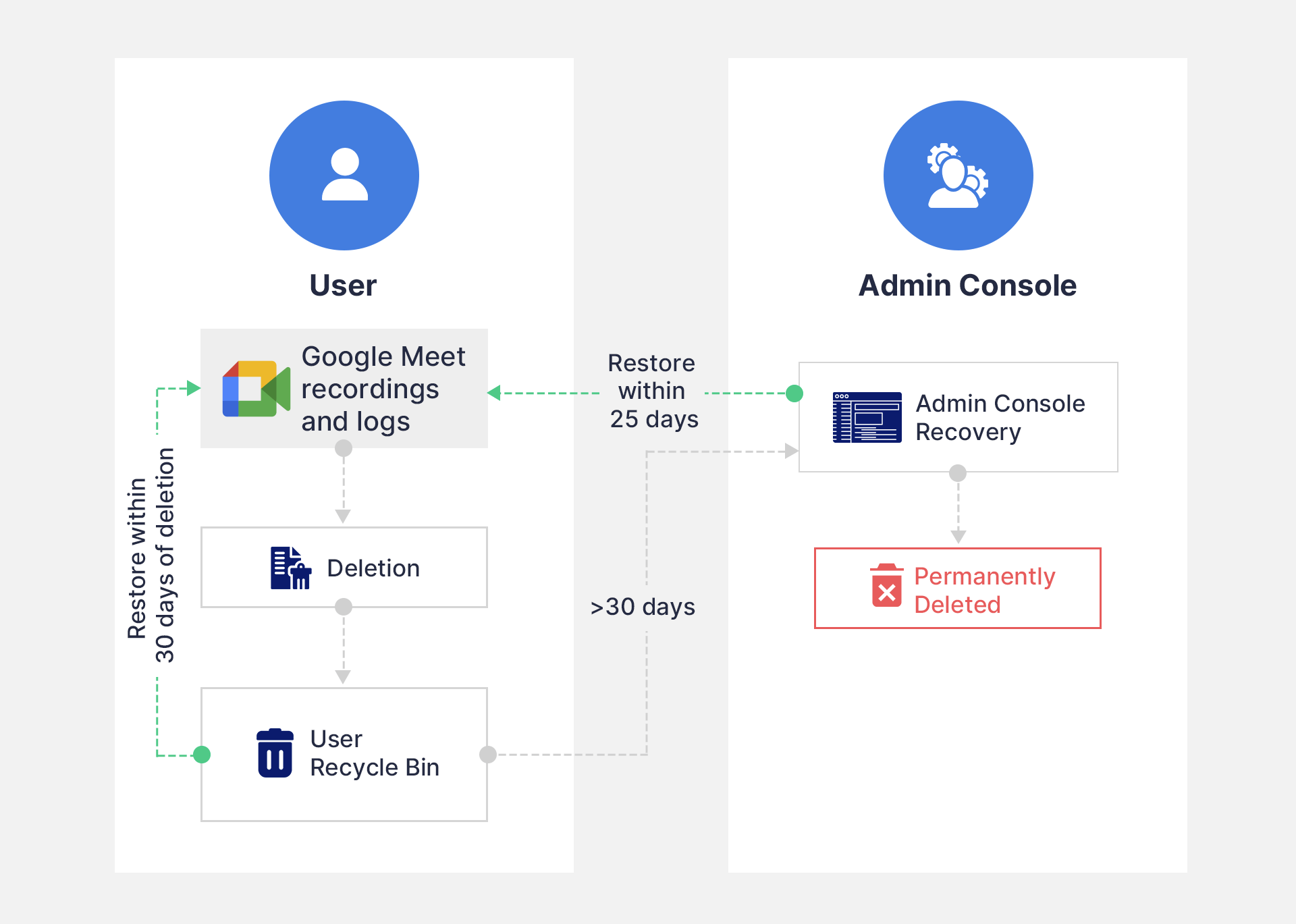
4.1. Limitations of default Meet recordings retention
Data retained using the default retention is counted towards your Google Workspace storage quota, and you will need to purchase additional storage if you exceed the limit. The amount of free storage for each user depends on the type of account opted.
- As seen in the illustration, Meet data is permanently deleted after the 30-55 days timeframe.
5. Native retention settings using Vault
The advanced licenses of Google Workspace offer an extra layer of native data retention using Google Vault. Admins can use Google Vault to set retention policies for Google Meet and perform searches of Google Meet data. Similarly, if an organization uses Google Vault to hold Drive files, it will be applicable to Meet as well.
To learn in detail about Google Vault, Vault retention rules, holds, and license requirements, read our in-depth article on Google Vault Fundamentals.
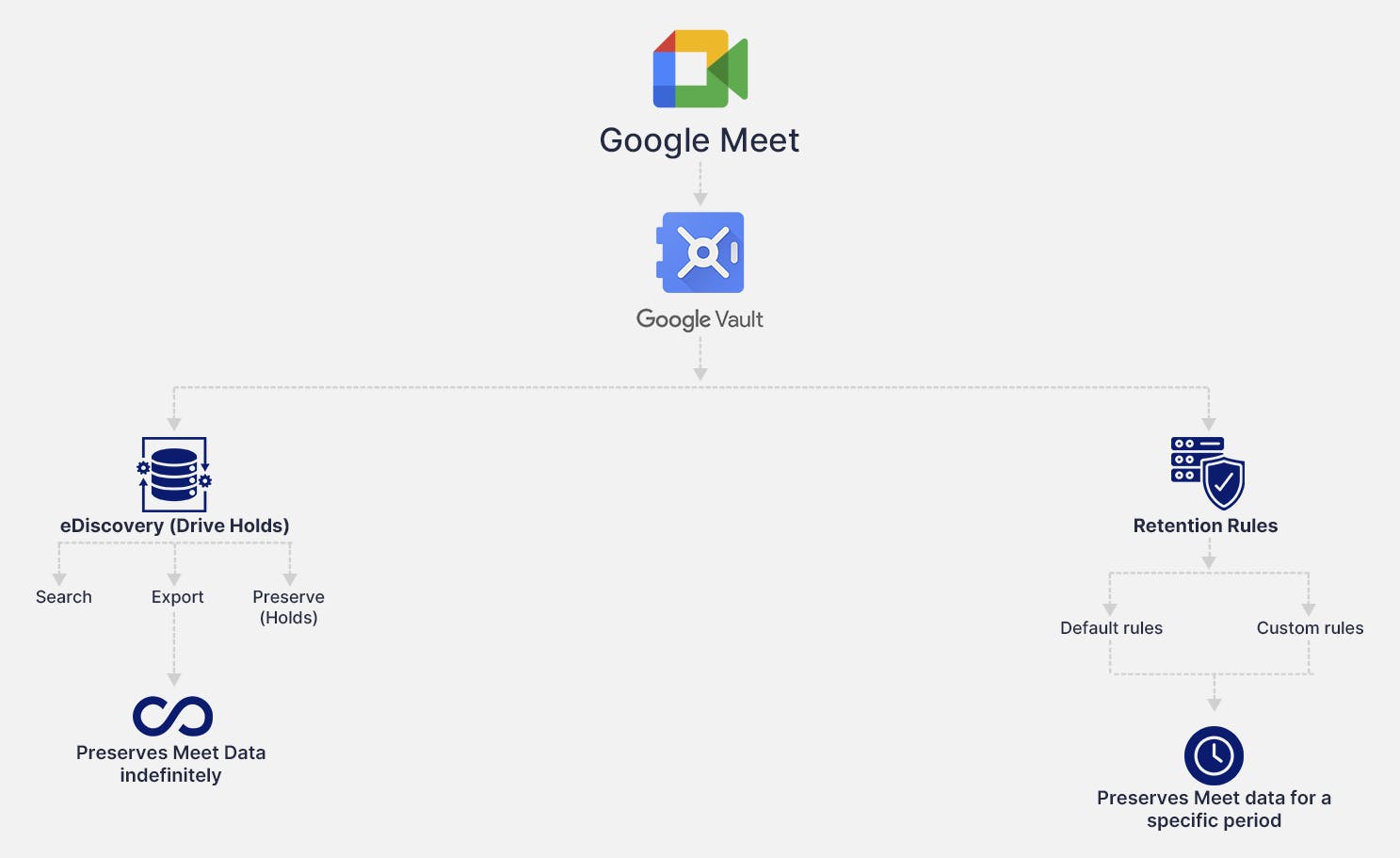
5.1. Retention rules
By default, Meet data is retained according to Drive rules as the files are stored in Drive. To know more about how to create rules for Google Drive, click here.
Enable Meet-specific retention
Step 1: Sign in to Google Vault.
Step 2: Click ‘Retention’ and navigate to the ‘Settings’ tab.
Step 3: Next to Meet, select ‘Retained by Meet rule’.
Step 4: Click ‘Save’.
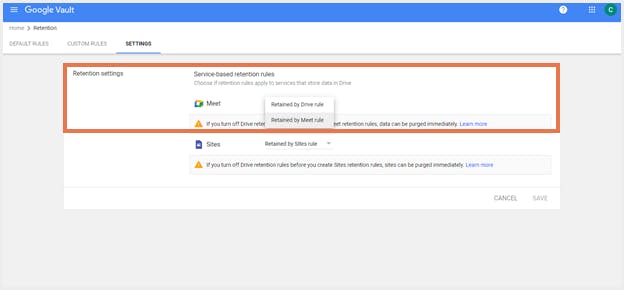
Default retention rules
Note: Irrespective of how Meet is retained, Drive holds always apply to Meet data.
How to create default retention rule for Meet?
Step 1: Sign in to Google Vault.
Step 2: Click ‘Retention’, and select ‘Meet’.
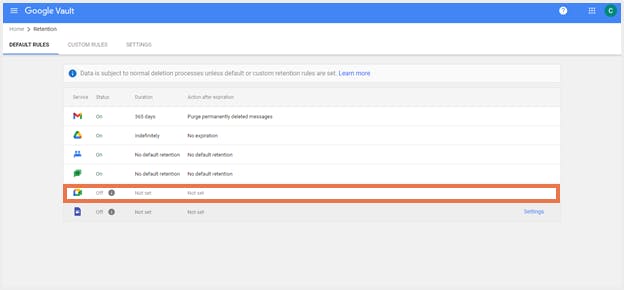
Step 3: Under ‘Duration’, choose how long files need to be retained.
a. To permanently retain files, select ‘Indefinitely’.b. To discard files after a set time, select ‘Retention Period’, plug in the number of days it needs to be retained, and the start of the reference period
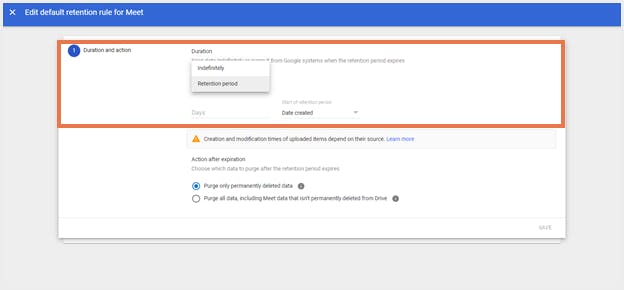
Step 4: If a duration has been set, choose what to do with Meet data after the retention period ends:
a. To purge only data that users deleted, select ‘Purge only permanently deleted data.’b. To purge all meet data, choose the second option. This rule can purge both deleted data and data in Drive.
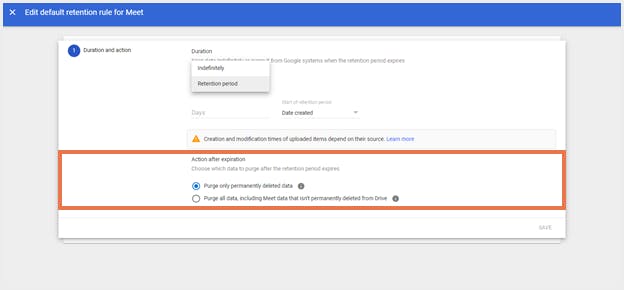
Step 5: Check the boxes and click ‘Save’.
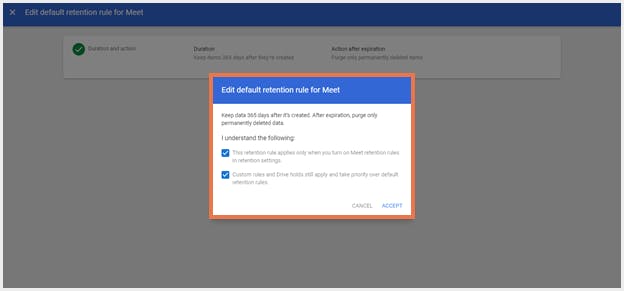
Note:
Custom retention rules
Note:
How to create custom retention rules for Meet?
Step 1: Sign in to Google Vault.
Step 2: Click ‘Retention’, select ‘Custom Rules’, and then click ‘Create’.
Step 3: Select ‘Meet’ under Service, and then click Continue.
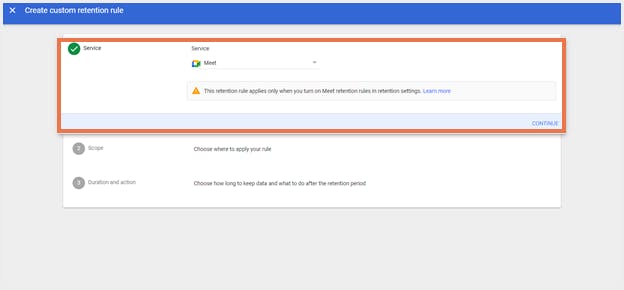
Step 4: Under ‘Scope’, choose an entity, and click ‘Continue’.
a. Select ‘Organizational unit’ to apply the rule to a specific organizational unit and choose the unit. If you want to apply the rule to shared drives that accounts in the selected organizational unit are members of, enable ‘Include results from shared drives’.b. Select ‘All shared drives’ to apply the rule to all shared drives in the organization.c. Select ‘Specific shared drive’ to apply the rule to a shared drive shared with a specific account and choose the corresponding account(s).
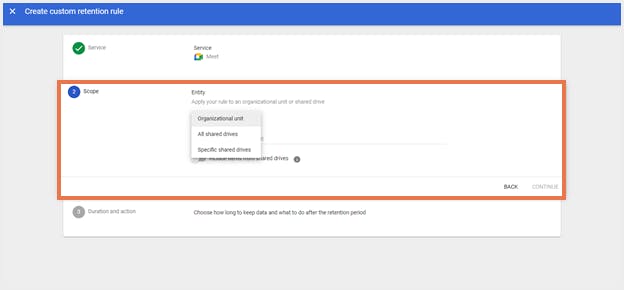
Step 5: Under ‘Duration’, choose how long files need to be retained.
a. To permanently retain files, select ‘Indefinitely’.b. To discard files after a set time, select ‘Retention Period’, plug in the number of days it needs to be retained, and the start of the reference period.
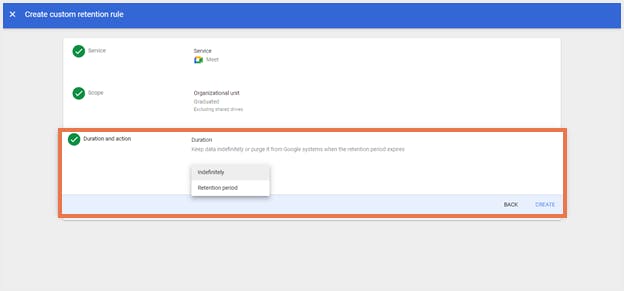
Step 6: If a duration has been set, choose what to do with Meet data after the retention period ends:
a. To purge only data that users deleted, select ‘Purge only permanently deleted data.’b. To purge all Meet data, choose the second option. This rule can purge both deleted data and data in Drive.Step 7: Click ‘Create’.
What Google Meet data can be retained using Google Vault?
5.2. eDiscovery holds to retain Meet data
Note: No matter how Meet is retained, Drive holds always apply to Meet data.
To learn more about eDiscovery holds in Google Drive, check out this article.
5.3. Are Google Vault retention and eDiscovery ideal data backup solutions?
User deletions: If a user is deleted from your Google Workspace account, all the associated Meet data also gets purged even if it was on hold or covered by a retention policy. This is because Google Vault does not make a second copy of the Meet data, it simply keeps it on hold to prevent deletions.
Absence of restore feature: Meet data that are retained through Google Vault can only be exported and not directly restored back into your account.
Google outages: Unexpected Google outages can result in data being inaccessible for hours. This can hugely impact business productivity.
Cyber threats: If your Google Meet data falls prey to cyber threats such as ransomware, the data retained and held in Google Vault also gets affected.
Third-party cloud backup solutions like SysCloud are a one stop solution to your data backup and restore problems.
Recommended content
6 Dec 2021
15 min read
7 Dec 2021
11 min read
Get actionable SaaS administration insights
We don’t spam. Unsubscribe anytime.
In this article
- Introduction
- Why data retention for Google Meet?
- Where are Google Meet data stored?
- What happens when Google Meet data is deleted?
- Native retention settings using Vault
- Retention rules
- eDiscovery holds to retain Meet data
- Are Google Vault retention and eDiscovery ideal data backup solutions?

