Categories
In this article
- Export QuickBooks Online data using native export tool
- Export QuickBooks Online data into Google Drive
- QuickBooks Online data export using third-party backup solutions
How to Export QuickBooks Online Data: A Complete Guide
2 May 2025
5 min read
Gopika
Article at a glance
- Manual exports are time-consuming and error-prone, risking incomplete backups.
- Exported data may miss important details and need constant manual updates.
Read more
Introduction
QuickBooks Online is an accounting software that offers solutions for managing personal, business, and tax finances. With over 6.5 million users, QuickBooks Online is one of the most popular accounting solutions among small and medium business owners globally.
Export QuickBooks Online data using the native export tool
Export QuickBooks Online data into Google Drive
Export using third-party backup solutions

1. Export QuickBooks Online data using the native export tool
1.1. Available editions
Available in Simple Start, Essentials, Plus, and Advanced subscriptions.
1.2. What type of QuickBooks Online data can be exported?
| Reports | Lists |
|---|---|
General ledger | Customers |
Profit and loss | Employees |
Balance sheet | Vendors |
Trial balance | |
Journal | |
1.3. How to export QuickBooks Online Reports and Lists data
Step 1: Sign-in to Inuit QuickBooks Online.
Step 2: Click the gear icon (settings) and click “Export data” from the settings drop-down menu.
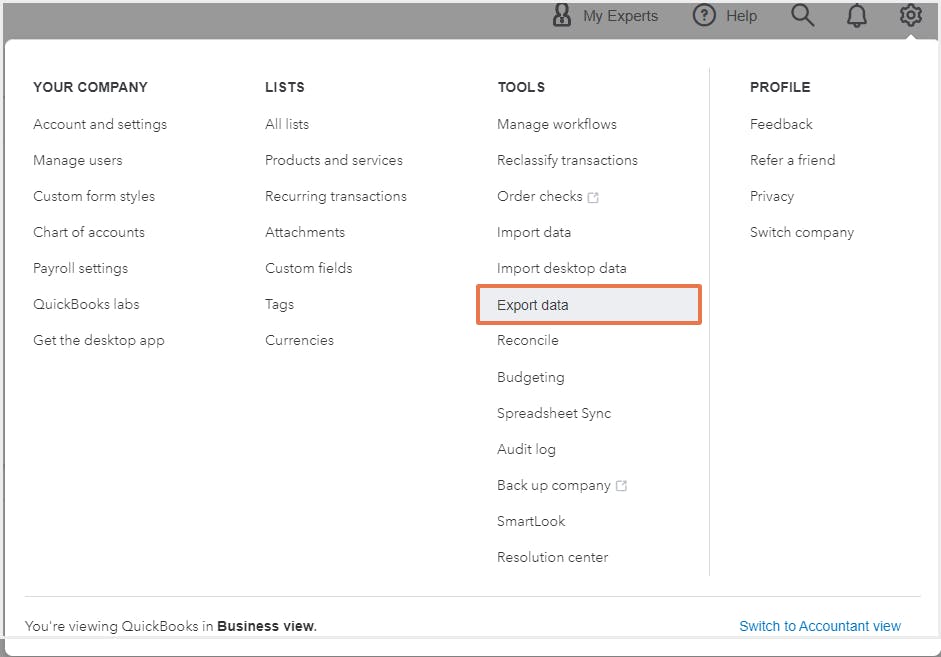
Step 3: In the Export data dialog box, click a date range (choose from All dates, a Custom date range, Last calendar quarter, This year-to-date, and Last year).
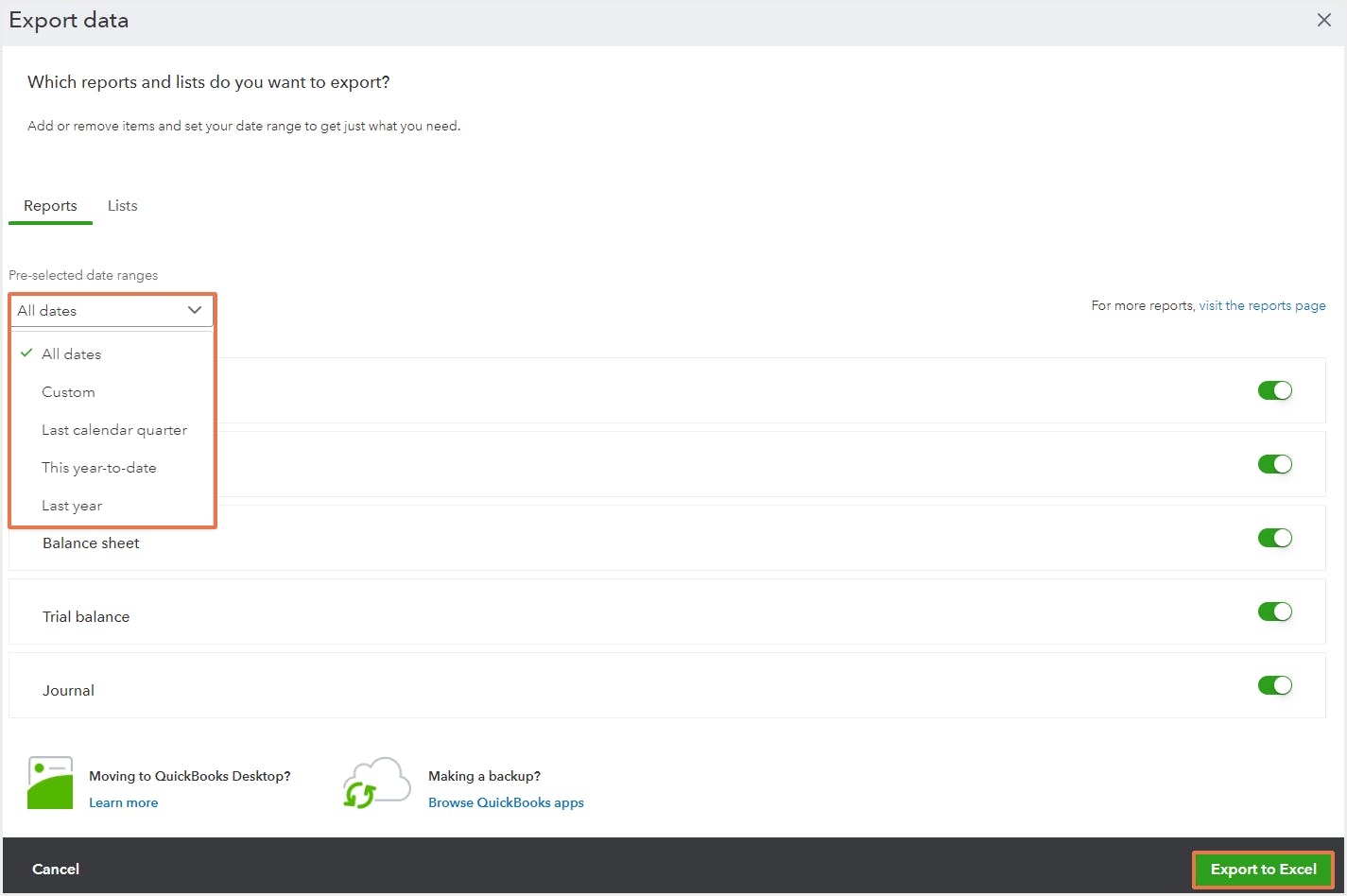
Step 4: Unselect the items to be removed from the export.
Step 5: Click "Export to Excel."
The data will be downloaded as a ZIP file in the Downloads folder in the local system.
QuickBooks Online also allows exporting of non-posting transactions that don't impact your reports, and other data not included in Reports and Lists such as Estimates, Purchase Orders, Customer Statements, Attachments, Recurring Templates, Chart of Accounts, and Products and Services. Refer to the QuickBooks Online support documentation for detailed steps on exporting each type of data.
1.4. Limitations of exporting QuickBooks Online data using the native export tool
- Data needs to be manually exported on a regular basis.
- Users need to keep track of and organize the exports to be able to quickly access it in case of a deletion or unwanted transaction.
- Export formats are limited to Excel and PDF.
- Exported files may not include the complete information. For example, while exporting employee details, only employee name, phone numbers, email, and addresses can be downloaded and would not include details like joining date, job role, salary etc.
2. Export QuickBooks Online data into Google Drive
QuickBooks Online has a Backup and Restore app available exclusively for Advanced subscription users at no additional cost. Once the automatic backup is set up using the QuickBooks Online Backup and Restore app, organizations can schedule and export the backups to a linked Google Drive account.
To learn more about QuickBooks Online Backup and Restore app, click here.
2.1. How to back up QuickBooks Online using the Backup and Restore app
Step 1: Login to Inuit QuickBooks Online Advanced account. Click “Back up company” from the settings drop down.
Step 2: To run a manual backup, click "Run manual backup".
Step 3: Select the kind of backup you need (Incremental, Full, Complete) and click “Back up”.

2.2. How to export backed-up data to Google Drive
Step 1: Log in to Intuit QuickBooks Online Advanced account. Click the gear icon and click “Back up company.”
Step 2: Navigate to “Personal Cloud Archive.”
Step 3: Click “Export Backup.”

Step 4: Select Google Drive and authorize access. Click "Export backup."

2.3. Limitations of exporting QuickBooks Online data into Google Drive
Exporting QuickBooks Online data into Google Drive is only available for Advanced subscription which is a lot more expensive than other QuickBooks Online plans.
- Regularly exporting QuickBooks Online data to Google Drive may require additional cloud storage space, depending on your backup frequency and data size.
- Backed-up data cannot be imported directly from Google Drive. This means businesses need to spend additional effort and time to download the data from the cloud storage and import the data into QuickBooks Online.
3. QuickBooks Online data export using third-party backup solutions
With third-party applications like SysCloud, administrators can export QuickBooks Online data in addition to effortlessly backing up and restoring QuickBooks Online transaction and list data.
Step 1: Log in to SysCloud using your admin credentials.
Step 2: Click Archives and select QuickBooks Online.

Step 3: Click on the company you want to export the item(s) from.
Step 4: Navigate to Transactions/Lists/Attachments depending on what you want to export. Click on the QuickBooks Online item type you want to export.

Step 5: Choose the required backup snapshot.

Step 6: Select the item(s) you want to export by clicking the checkbox next to the item name and click Export.

Step 7: In the export pop-up, choose the required export options and click Export. You can choose to export with associated child objects and attachables if needed.

Click here to learn more about SysCloud backup for QuickBooks Online.
Frequently asked questions
How can I export all QuickBooks Online transactions for backup?
You can export QuickBooks Online data using the native export tool, or into Google Drive using the QuickBooks Online Backup and Restore tool. However, both these methods have their own set of limitations. Exporting QuickBooks Online transactions using a third-party backup solution will help keep your data secure and serve as a comprehensive data retention strategy.
What's the best way to prevent data loss in QuickBooks Online?
Investing in a cloud backup solution like SysCloud can help administrators export QuickBooks Online data in addition to effortlessly backing up and restoring QuickBooks Online transaction and list data. Click here to learn more about SysCloud backup for QuickBooks Online.
How can I recover deleted QuickBooks Online data?
- Recover from QuickBooks Online backup
- Recover from exports
- Recover from SysCloud backup archives
Check out How to Recover Deleted QuickBooks Online Data to learn more.
Does QuickBooks Online have a native export tool?
Yes, organizations can utilize the native export tool to back up their QuickBooks Online data by manually exporting the company data and creating a local backup. The data exported will be available in Excel or PDF format. However, the tool has its own set of limitations. Click here to learn more.
Recommended content
How to Backup QuickBooks Online Data
Learn how to backup QuickBooks Online using native options as well as third-party cloud backup tools.
Learn moreHow to Recover Deleted QuickBooks Online data
Find out how to recover deleted QuickBooks Online transactions and lists using the native backup tool, export option, and a third-party backup solution.
Learn more6 Reasons Why You Should Back up QuickBooks Online
Learn why it is critical for IT administrators to backup QuickBooks Online data.
Learn moreIn this article
- Export QuickBooks Online data using native export tool
- Export QuickBooks Online data into Google Drive
- QuickBooks Online data export using third-party backup solutions

