Categories
In this article
- How to back up Slack data?
- Slack import and export tools
- Slack retention policies
- Legal holds
- Third-party backup tools
- Best way to back up Slack data
How to Back up Slack data
30 Mar 2022
5 min read
Ahana
Slack is one of the most popular workspace and team messaging apps with over 12 million active daily users and 156,000 organizations subscribing to the app for workspace communication. With so many businesses relying on Slack, the risk of data loss is high, and it is important to make sure that your Slack data is backed up regularly.
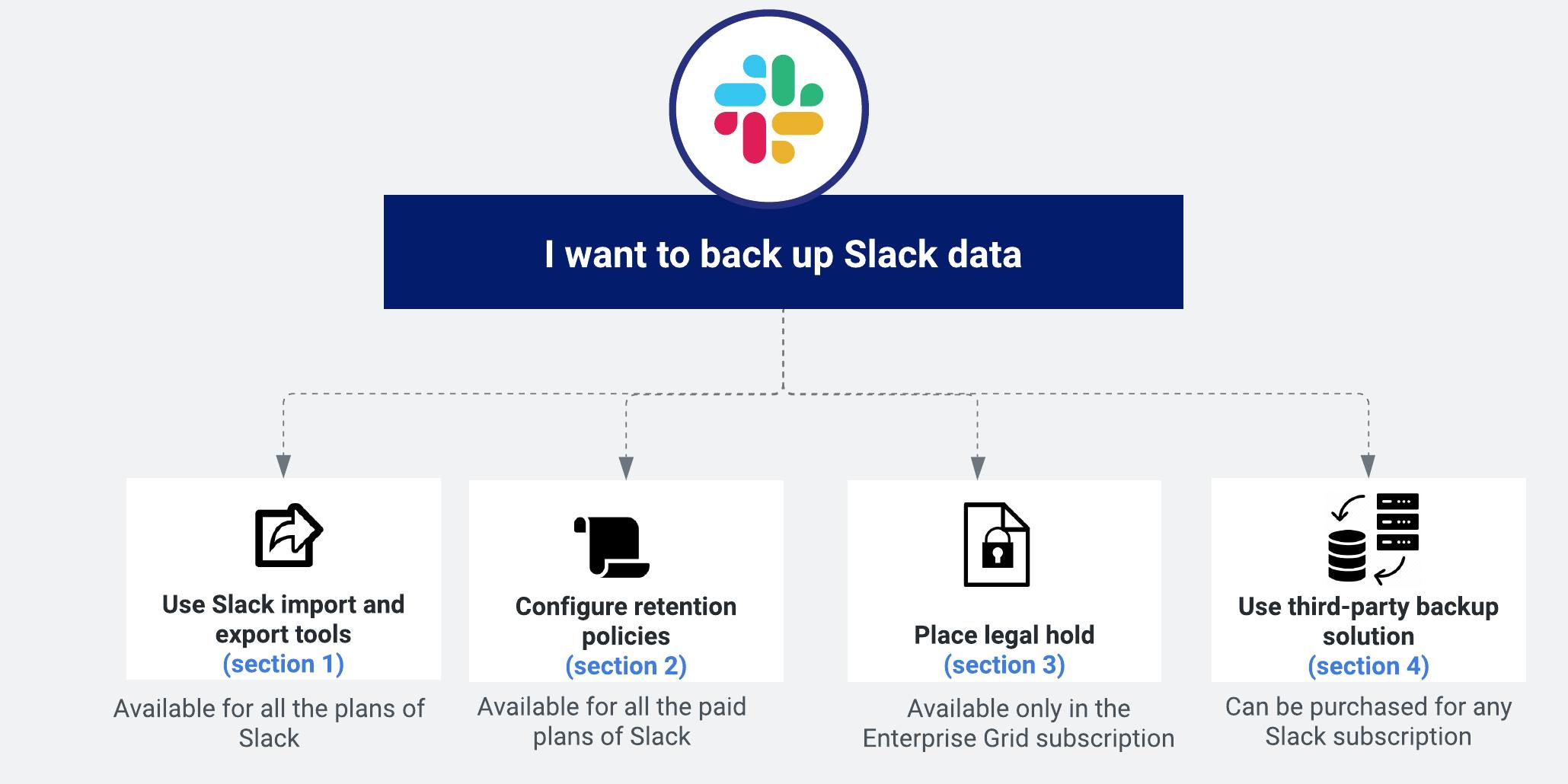
If you're looking for a quick and easy way to compare different backup tools, check out our comparison table. Click here to jump straight to the table!
What happens when Slack data is deleted?
Why should you backup Slack?
Absence of native recycle bin: Slack does not have an in-built recycle bin which makes retaining and recovering deleted Slack data tricky for the IT administrators. If an employee accidentally deletes any critical information, it is permanently deleted.
Storage limitation: The Free, Pro, and Business+ plans of Slack include only a single workspace with very limited file storage for each user. Users will have to delete their older data or export them regularly to continue using the storage space. Even if the user does not miss any important data while exporting it manually to a local device, it cannot be restored back. Also, if an employee leaves an organization and happens to be the sole owner of a file, the file will be lost forever.
Slack outages: SaaS outages are more common than you think. In January 2021, Slack suffered a massive outage during which users could not connect, messages could not be sent or received, and channel history could not be retrieved.
Different feature set for Enterprise Grid: Slack offers only advanced data protection features for Enterprise Grid subscription users. Pro and Business+ users are always at risk of losing their workspace data. Also, other than Enterprise Grid users, Slack’s native retention can neither restore nor recover deleted messages.
Restore limitations: Slack does not allow a granular restore of threads when importing Slack data that is not preserved by a retention policy.
How to back up Slack data?
- Using Slack import and export tools
- Backup Slack data using retention policies
- Backup Slack data using legal holds
- Backup Slack data using third-party backup tools
1. Using Slack import and export tools
| Data to be exported | Free | Pro | Business+ | Enterprise Grid | |||||
|---|---|---|---|---|---|---|---|---|---|
Messages and links to files from the public channels | |||||||||
Export data from public channels, private channels, and direct messages | |||||||||
Schedule recurring export of all data from all channels | |||||||||
Show more | |||||||||
1.1. How to export Slack data?
To learn more about data export in Slack and how to export Slack data, read this article.
1.2. Limitations
- Slack data export tool is not specifically designed for backup and restore. It is a legal and compliance tool.
- Since it is completely a manual process, users can forget to export Slack data regularly.
- If internet access is lost, the export progress is interrupted, and you will have to begin all over again!
2. Backup Slack data using retention policies
- Slack will keep all messages and track message edits and deletions.
- Slack will keep all messages but will not track message edits or deletions.
- Slack will keep messages for the customized time frame that the admin chooses.
2.1. How to create retention policies in Slack?
To learn more on how you can create retention policies in Slack, check out our in-depth article on Slack retention.
2.2. Limitations
- Retention policies are intended to preserve critical business data for litigation purposes. It does not qualify as a backup tool as data can only be exported to a local device and not restored to Slack workspace.
- Slack’s native retention policy recover deleted or edited versions of the messages only for Enterprise Grid Discovery API users.
- Unlike third-party backup tools, Slack’s native retention lacks automated recovery features. Users will have to download and export data manually.
3. Backup Slack data using legal holds
3.1. How to create a legal hold to preserve Slack data?
Step 1: Login to Slack application using your compliance admin credentials.
Step 2: Click on your workspace name on the top left.
Step 3: From the drop-down menu, select settings and administration.
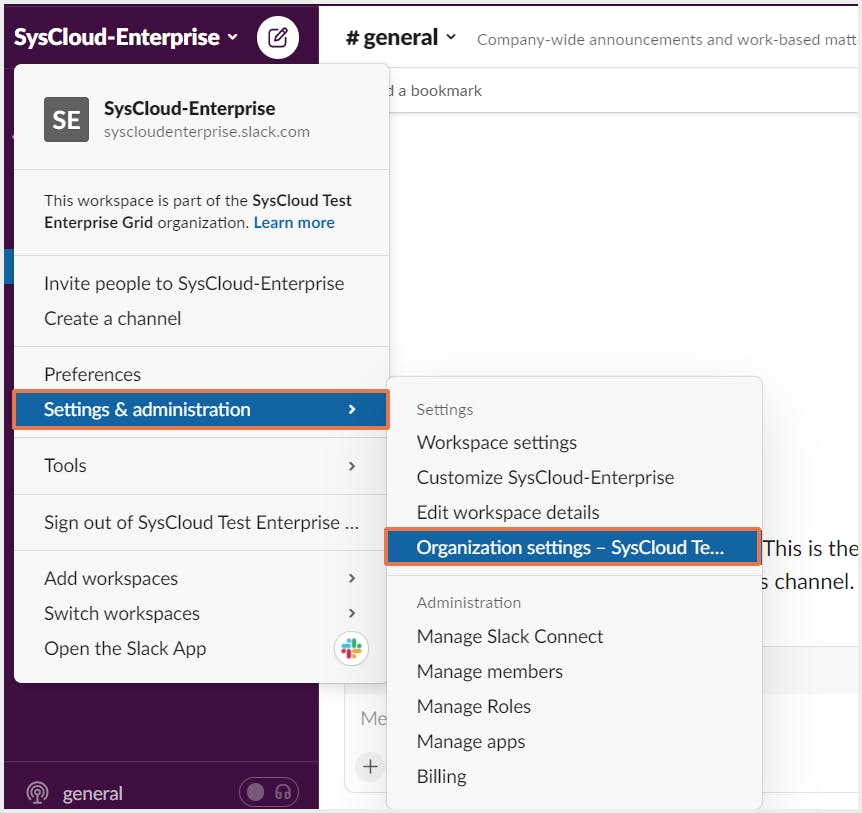
Step 4: Click on organizational settings and select security from the left sidebar.
Step 5: Select legal holds and click on create hold.
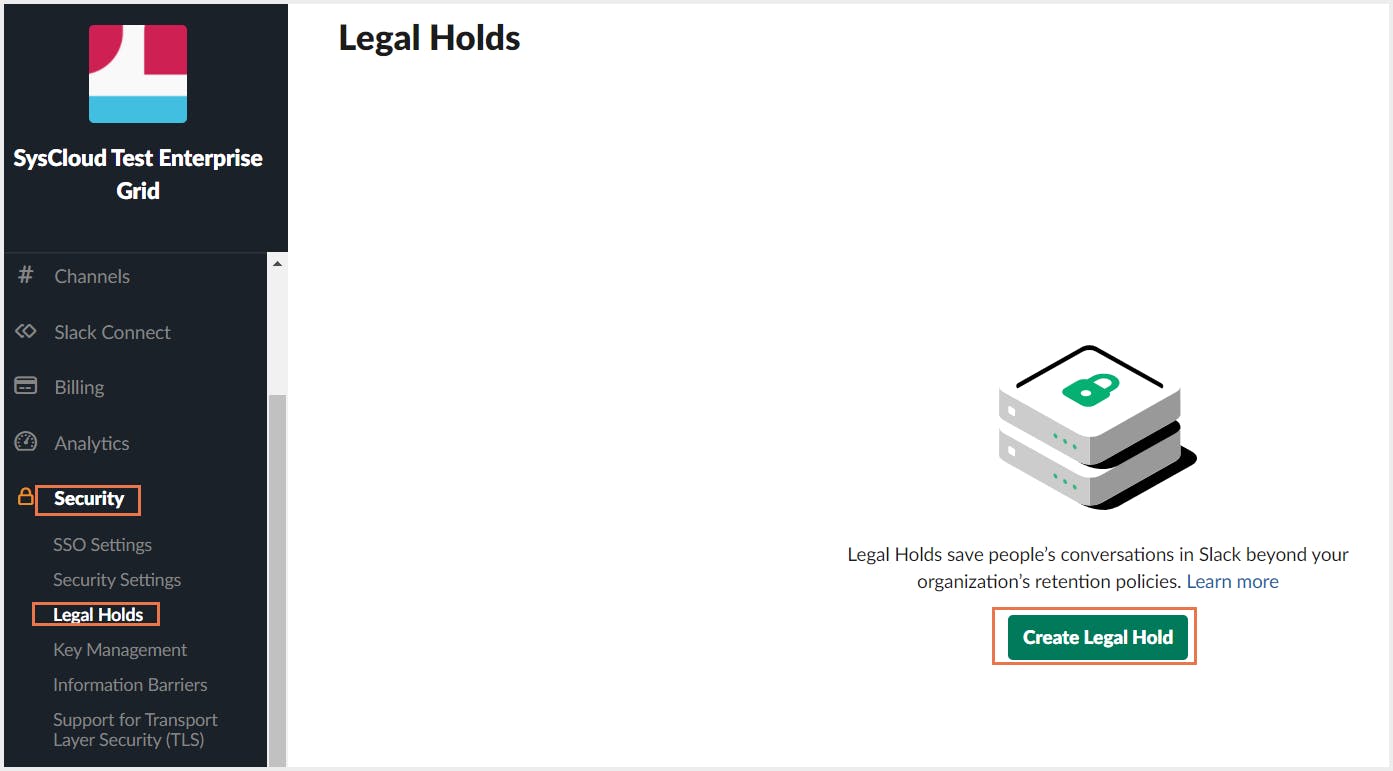
Step 6: Create a hold by adding name, description, selecting which conversations to include and an optional date range.
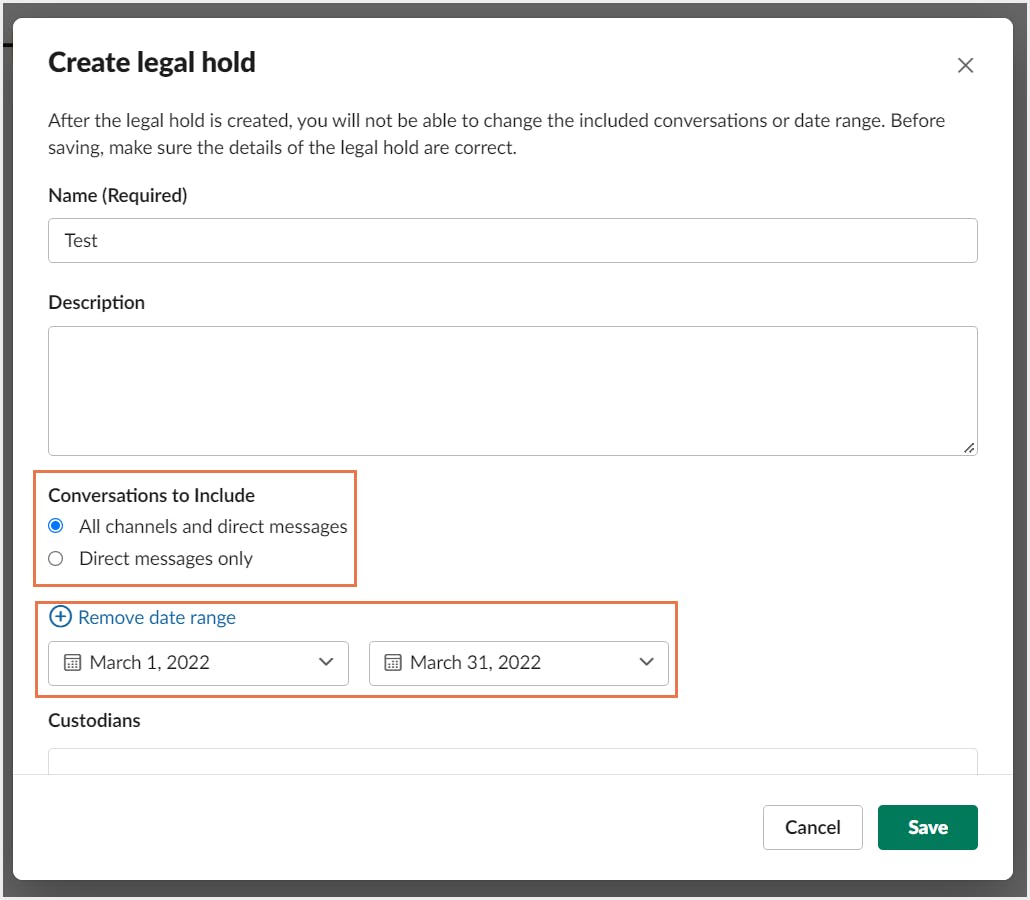
Step 7: To select the members to include in the hold, click on add custodians.
Step 8: Click on Save.
3.2. Limitations
- Legal hold is not a backup solution for Slack. It is designed for litigation purposes only.
- Legal hold does not protect channels from deletion. If a channel is deleted while the hold is pending, its message and file data are not saved.
- Legal hold is only available for Enterprise Grid users which is a lot more expensive than Pro or Business+ subscriptions.
4. Backup Slack data using third-party backup tools
Since Slack’s native data retention features are not designed for the purpose of backup and restore, it is not wise to depend only on them for your data backup. Third-party backup tools like SysCloud are designed to offer a reliable backup solution for Slack data. With SysCloud, administrators can effortlessly back up and restore Slack channels, conversations, threads, and messages in addition to exporting all Slack data as .csv files and files in their original format. Admins can easily restore data from any point-in-time backup snapshots and restore deleted messages to a different channel.
4.1. Why should you backup your Slack data using SysCloud?
- Automated Slack backups and automatically resolves API errors.
- Export threads, channels, direct messages, or even the entire workspace in JSON format.
- Restore threads in a channel, direct messages, and channels with a single click.
- Search for content inside conversations, files, channels, and user groups using keywords, across all your workspaces.
5. Slack import/export tool vs. Retention tool vs. Legal hold vs. SysCloud backup application
| Features | Slack import/export tool | Slack retention policy | Slack legal hold | SysCloud backup application | |||||
|---|---|---|---|---|---|---|---|---|---|
Backup capabilities | Back up by exporting the data- channel messages, link to files, direct messages | Retain data at a workspace level | Hold data at a workspace level | Multiple workspaces, public channels, private channels, direct messages, and files | |||||
Backup frequency | N/A | N/A | N/A | 1x/day and on-demand backup | |||||
Backup retention period | N/A | N/A | N/A | Configurable | |||||
Show more | |||||||||
Recommended content
An Admin's Guide to Export Slack Conversation
Discover the easy way to export Slack conversations, channels, and messages using native as well as third-party tools with our step-by-step guide.
Read nowAn Admin's Guide to Slack Data Retention Policy
Learn how to retain Slack data using retention policies, legal holds, and third-party cloud backup tools.
Read nowSysCloud vs. Slack Native Retention
An in-depth guide on how SysCloud addresses the data retention and restoration gaps for critical Slack data.
Read nowHow to Recover Deleted Slack Data
Learn how to recover deleted Slack data using Slack import & export tool, native eDiscovery tool, and third-party backup applications.
Read nowGet actionable SaaS administration insights
We don’t spam. Unsubscribe anytime.
In this article
- How to back up Slack data?
- Slack import and export tools
- Slack retention policies
- Legal holds
- Third-party backup tools
- Best way to back up Slack data

