Categories
In this article
- Default data retention in OneDrive for business
- Limitations of default retention methods
- Native retention methods
- Retention policies to retain OneDrive for business data
- eDiscovery to retain OneDrive for business data
- Limitations of native retention methods
- Retention with third-party backup solutions
A Guide to OneDrive for Business Data Retention
13 Dec 2021
6 min read
Default data retention in OneDrive for business
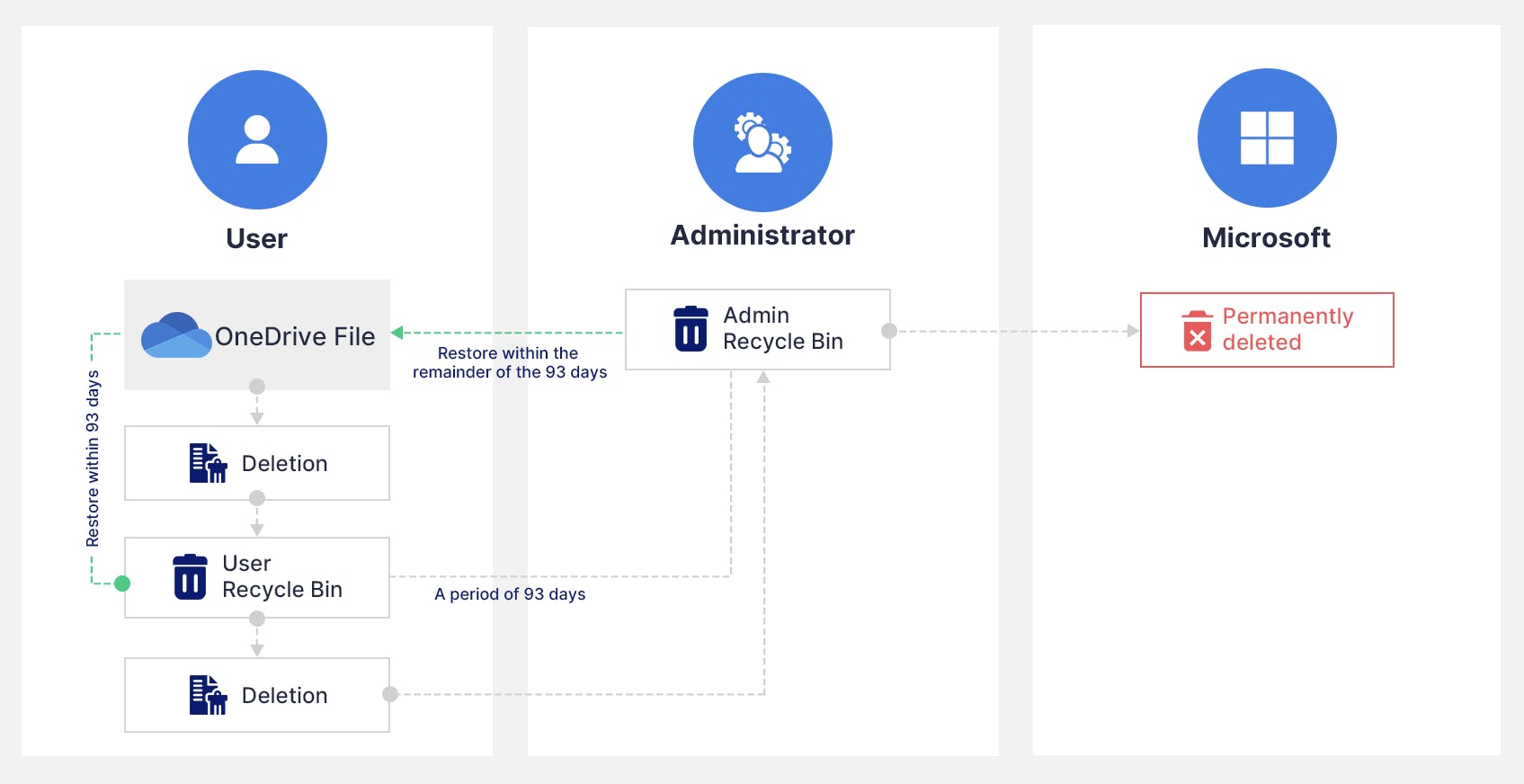
Limitations of Microsoft 365 default retention for OneDrive for business files
- The OneDrive data retained by default is counted against the total storage available with Microsoft 365. Once the limit is exceeded, businesses will need to purchase more storage space.
- Files deleted from OneDrive for business will be permanently deleted once the retention period ends.
How to retain OneDrive for business data?
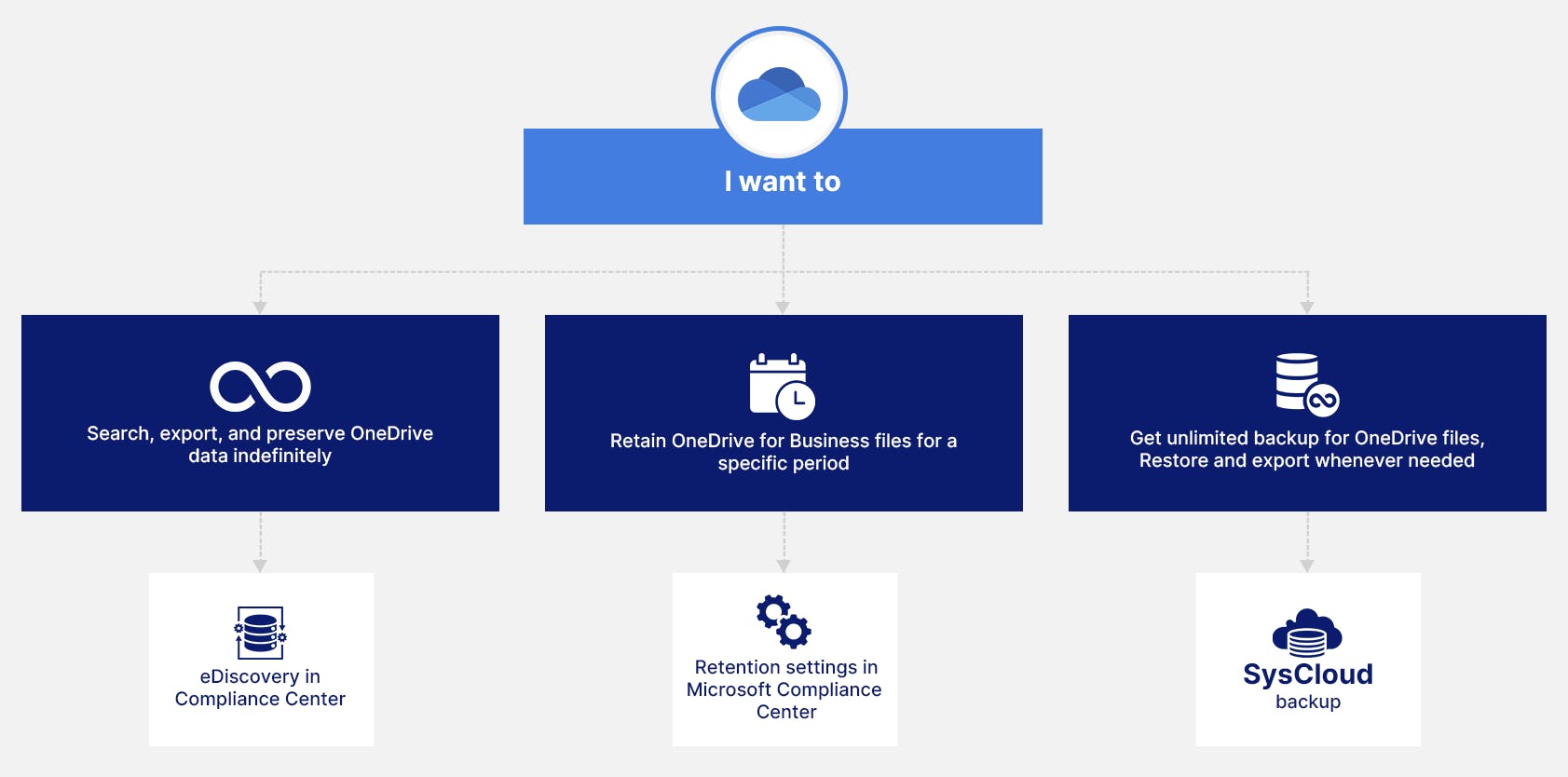
OneDrive is a personal file storage location and SharePoint is a collaborative storage platform. However, both these services share similar designs and core functionalities. Hence, the retention methods listed here also apply to SharePoint sites. To learn more about SharePoint retention, click here.
Native retention methods
Retention policies to retain OneDrive for business data
Retention policies are rules that define how long an organization’s data gets stored and when it gets disposed. Microsoft 365 allows businesses to set retention policies to preserve data for a certain period or delete it after a certain period. These policies can be utilized to retain important business data for however long a business requires.
Licensing requirements to use retention policy
How to set retention rules to retain OneDrive for business files?
Note: To create and configure retention policies, users would need Global admin or compliance admin credentials.
Step 1: Open the Compliance admin center and navigate to the ‘Information governance’ section.
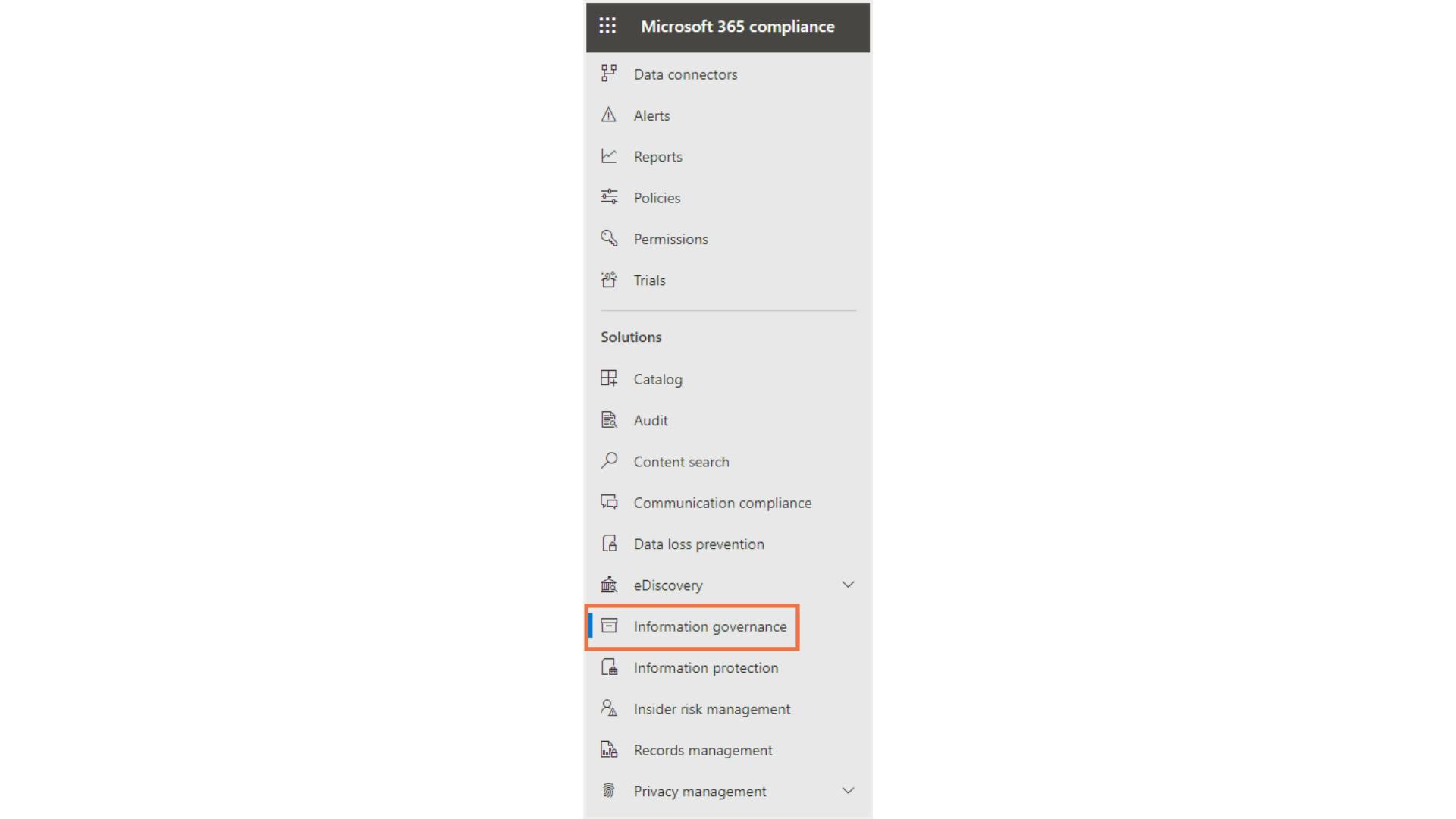
Step 2: Select ‘Retention policy’ -> ‘+New retention policy’.

Step 3: Add a name to your retention policy and select the type of retention policy you need.
Step 4: Choose ‘OneDrive account’ as the location. Administrators can choose specific accounts to include or exclude.
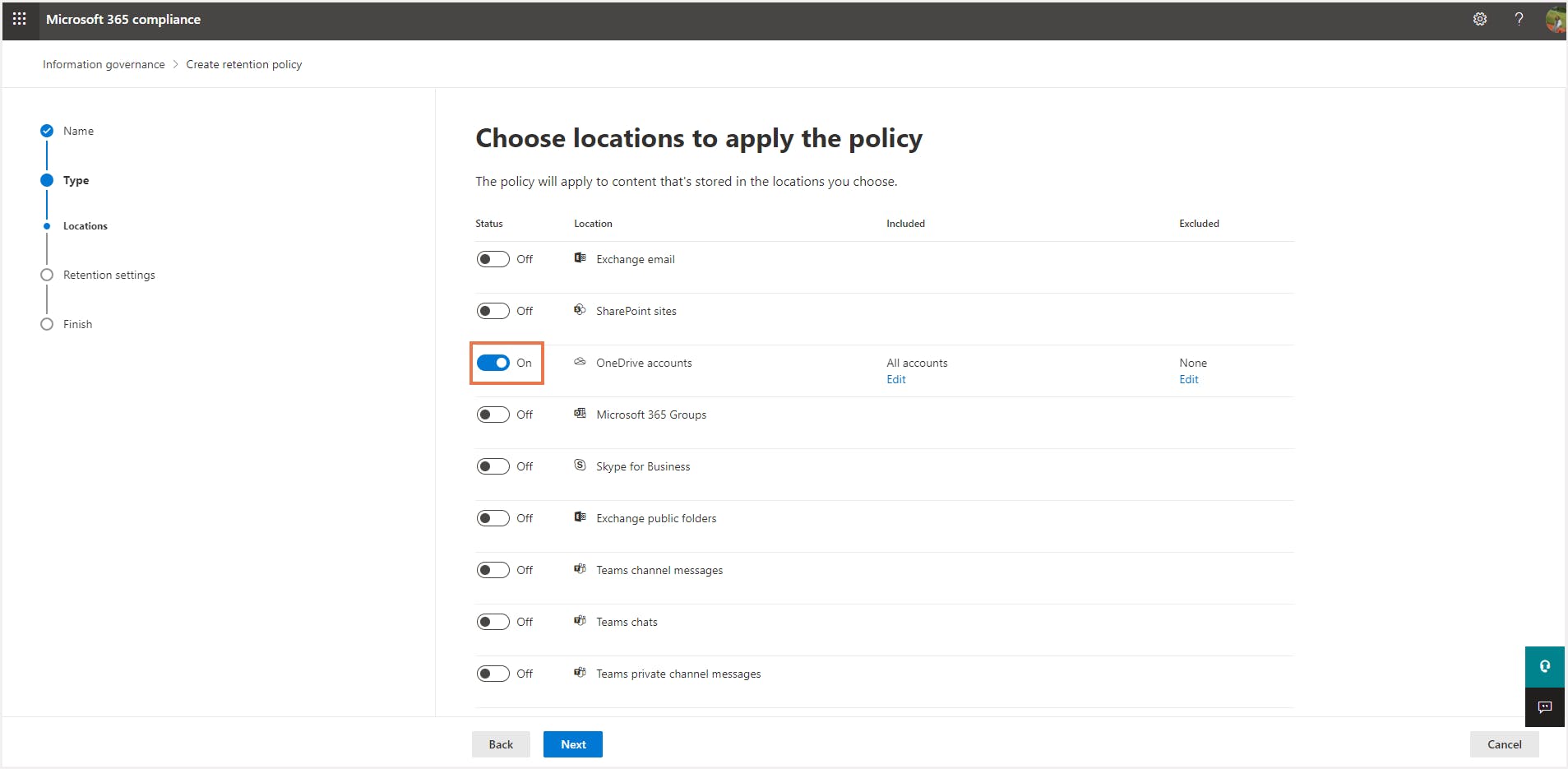
Step 5: Choose the retention duration. Administrators can choose to retain the data in the chose OneDrive account for a custom period or forever.
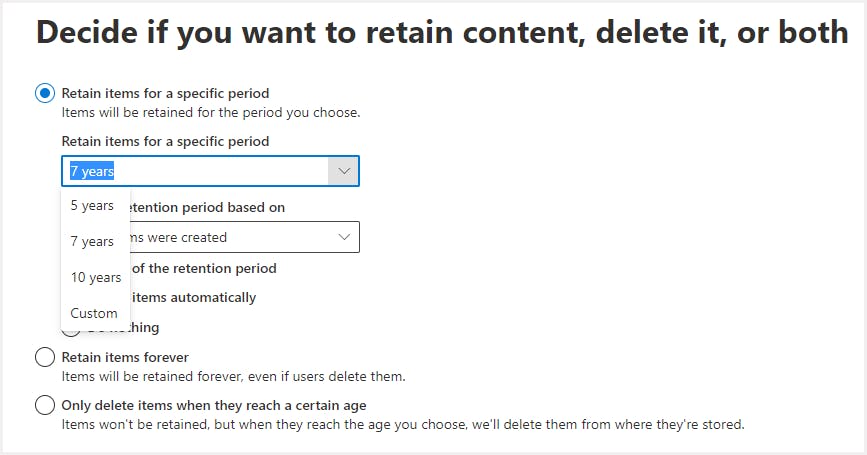
Step 6: Review and finish. Check the settings and click “Submit”.
What happens when OneDrive for business data gets deleted after retention policy is applied?
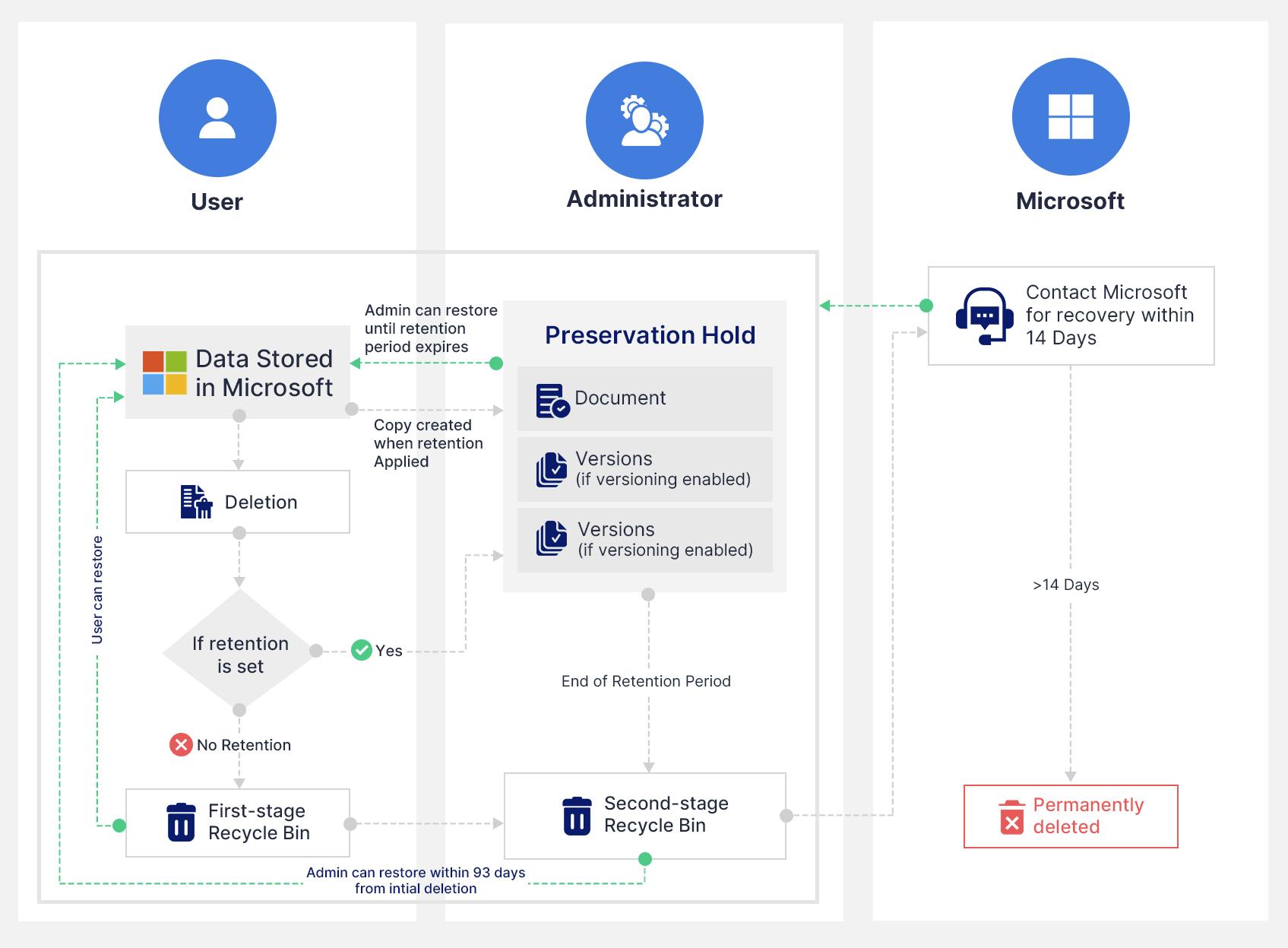
Microsoft eDiscovery to retain OneDrive for business data
To learn more about eDiscovery, click here.
License requirements to access eDiscovery to preserve OneDrive for business data
How to enable eDiscovery holds to retain OneDrive for business files?
Step 1: Navigate to the Microsoft 365 Compliance Center.
Note: Users need to login with Global administrator or compliance administrator credential to access the Microsoft Compliance center.
Step 2: Navigate to Core eDiscovery under “eDiscovery” in the left-hand side menu bar.
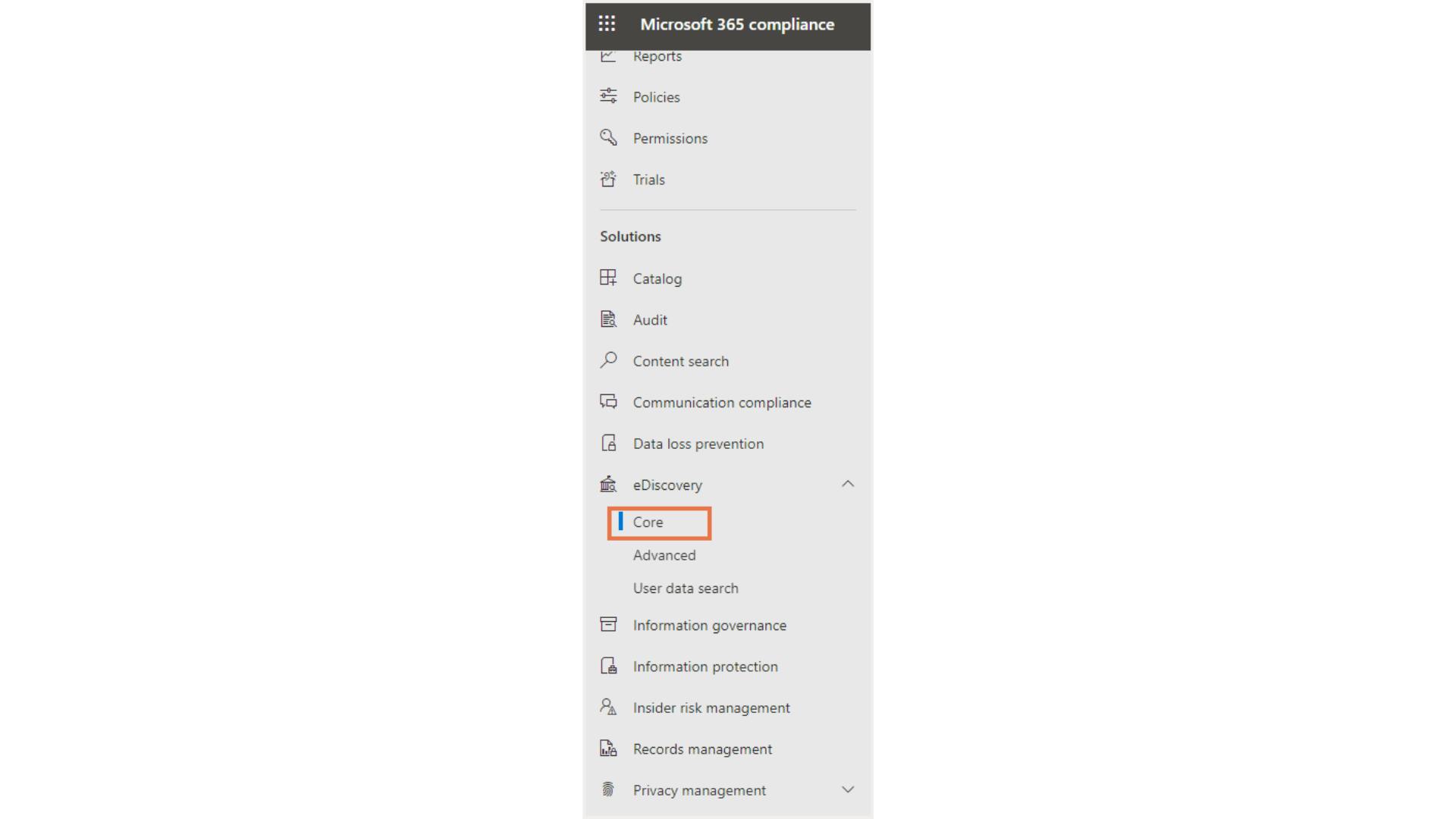
Step 4: Create a case by clicking ‘+Create a case’.
Step 5: Click the case name and navigate to ‘Holds’ on the top menu bar. Click ‘+Create’.

Step 6: Add a name for the hold and a description if needed.
Step 7: Turn on the toggle button next to SharePoint Sites. (OneDrive for business accounts are included under SharePoint sites).
Step 8: To place a hold on specific OneDrive for business accounts, click ‘Choose sites’. The administrator can choose from a list of OneDrive for business site URLs or manually add a specific OneDrive account URL.
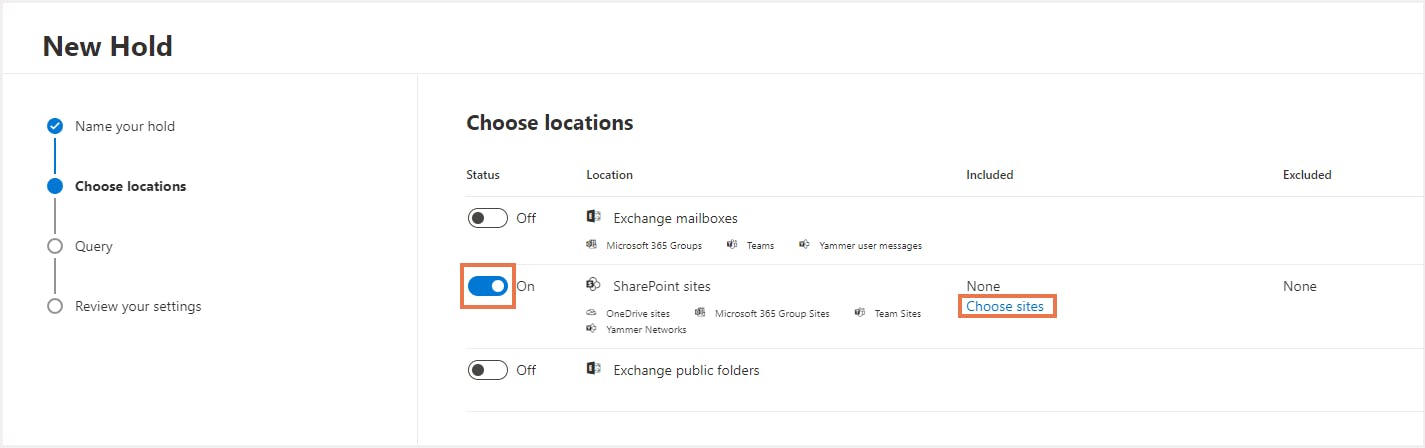
Step 9: Add keywords to lookout for.
Step 10: Review the settings and click ‘Submit’.
To know more about difference between retention policies and eDiscovery holds in Microsoft 365, click here.
Limitations of native retention methods
- Retention policies and eDiscovery features are available only with E3 and E5 licenses.
- In case of modification or deletion of any OneDrive data retained using retention policies, a copy of the data moves to the preservation hold library. Preservation hold library storage is counted against the total storage quota and businesses will have to purchase additional storage when using retention. Below is a note from Microsoft that highlights the storage implication when using the Preservation Hold Library.
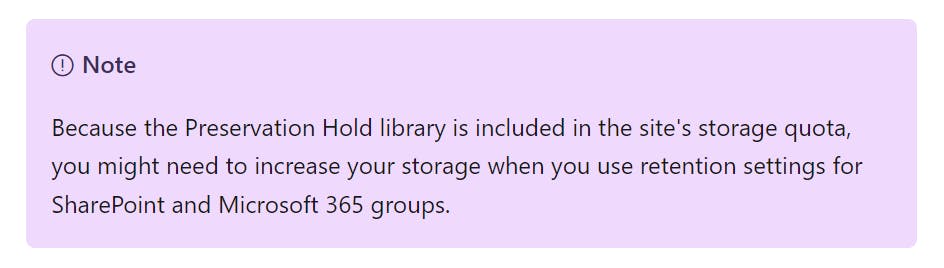
- Unlike third-party backup tools, native retention feature does not come with automated recovery options. In case of a data loss event, administrators can only export the data and restore it manually. Microsoft eDiscovery also lacks the auto-enrollment feature that automatically preserves data belonging to newly added users.
- To retain deleted/suspended user data, organizations need to continue paying license costs.
- OneDrive data retained using eDiscovery becomes inaccessible to the users. Users cannot modify or work on the OneDrive data as long as the hold is in place.
Retain OneDrive for business files using third-party backup solutions
Third-party backup solutions like SysCloud helps organizations effortlessly back up OneDrive for business data. SysCloud automatically backs up all OneDrive data and allows administrators to restore the data from the backup archives at any time.
Click here to learn more about SysCloud.
Click here to know why businesses should use third-party backup solutions to secure their OneDrive for business data.
Recommended Content
28 Oct 2021
8 min read
26 Oct 2021
6 min read
21 Jan 2022
12 min read
26 Oct 2021
5 min read
Get actionable SaaS administration insights
We don’t spam. Unsubscribe anytime.
In this article
- Default data retention in OneDrive for business
- Limitations of default retention methods
- Native retention methods
- Retention policies to retain OneDrive for business data
- eDiscovery to retain OneDrive for business data
- Limitations of native retention methods
- Retention with third-party backup solutions

