Categories
In this article
- Introduction to Teams legal hold
- Licensing requirement
- Content locations to place on hold to preserve Teams content
- How to place a user or Team on legal hold
- Limitations of using legal holds as a backup solution
How to Place Microsoft Teams Data on Legal Hold
3 May 2023
3 min read
Anju George
1. Introduction to Teams legal hold
Note: Since February 2020, legal hold has been available for private channels. Private channel conversations are stored in the user mailboxes, while standard channel conversations are stored in the group mailbox corresponding to the team. If there is already a legal hold in place for a user mailbox, the hold policy will now automatically apply to private channel messages stored in that mailbox.
Quiz time! Did you know that majority of your Teams data reside outside the app?
2. Licensing requirements to create legal holds in Microsoft 365
To place a user or a team on legal hold, you need access to Core eDiscovery in the Compliance admin center. Licensing for Core eDiscovery requires the appropriate organization subscription and per-user licensing, which Microsoft clearly defines in their documentation as follows:
Organization subscription: To access Core eDiscovery in the Microsoft 365 compliance center or the Office 365 Security & Compliance Center, your organization must have a Microsoft 365 E3 or Office 365 E3 subscription or higher.
Per-user licensing: To place an eDiscovery hold on mailboxes and sites, a user must be assigned one of the following licenses, depending on your organization subscription:
1) A Microsoft 365 E3 or Office 365 E3 license or higher2) Office 365 E1 license with an Exchange Online Plan 2 or Exchange Online Archiving add-on license AND Office 365 E1 license with a SharePoint Online Plan 2 or OneDrive for Business Plan 2 add-on license
Legal holds are only available in Microsoft 365 E3 and E5 plans, that cost $32/user/month and $57/user/month respectively. To save on licensing costs, you can opt for third-party cloud backup solutions like SysCloud.
3. Content locations to place on hold to preserve Teams content
The content locations to be placed on hold depend on the type of Teams data you need to preserve and where this data is stored. (Learn more about Teams data storage location) For instance, to retain chat data (1:1 chat and group chats) for a specific user, the hold has to be placed on the user mailbox, whereas to retain standard channel data, the hold has to be placed on the group mailbox corresponding to the team.
| Type of data | Content location | ||
|---|---|---|---|
Teams chats for a user ( 1:1 chats, 1:N group chats, and private channel conversations) | User mailbox | ||
Teams channel chats (excluding private channels) | Group mailbox corresponding to the team | ||
Teams file content (for example, Wiki content and files) | SharePoint site corresponding to the team | ||
Show more | |||
4. How to place a user or team on legal hold
Note: You need to be a Compliance admin or Global admin to perform the below steps.
Step 1: Go to the Microsoft 365 Compliance center. Navigate to eDiscovery -> Core
Step 2: Click Create a case -> Enter the case name and description -> Save.
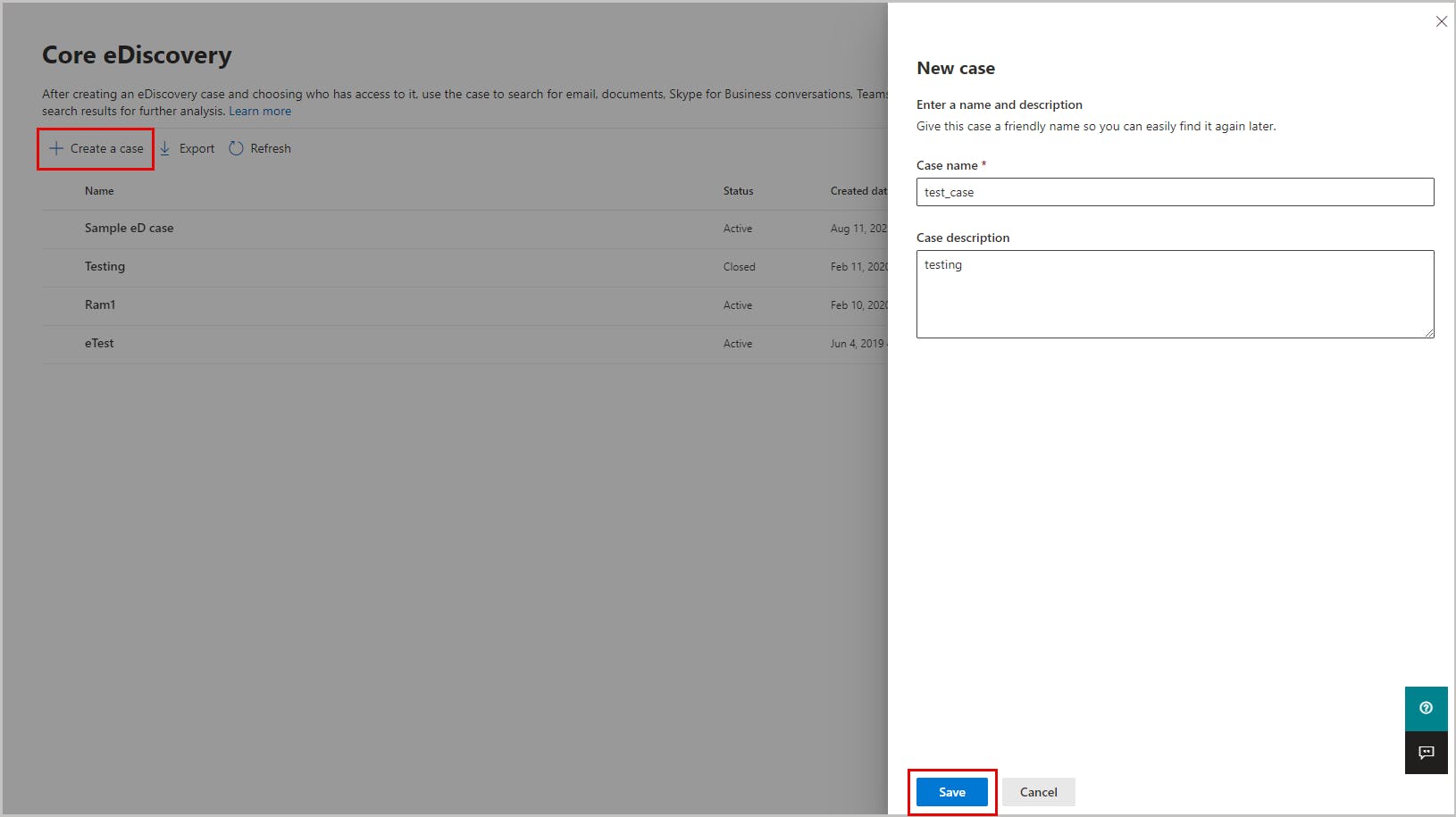
Step 3: After the case is created, open it. Go to the Hold tab on the top menu and click Create to create a hold. Enter the hold name and description and click Next.

- Step 4: Enter the hold name and description and click on Next. This will take you to the Choose locations option. Choose the locations you want to apply the hold to, and click Next. (See Content Locations to Place on Hold to Preserve Teams Content)
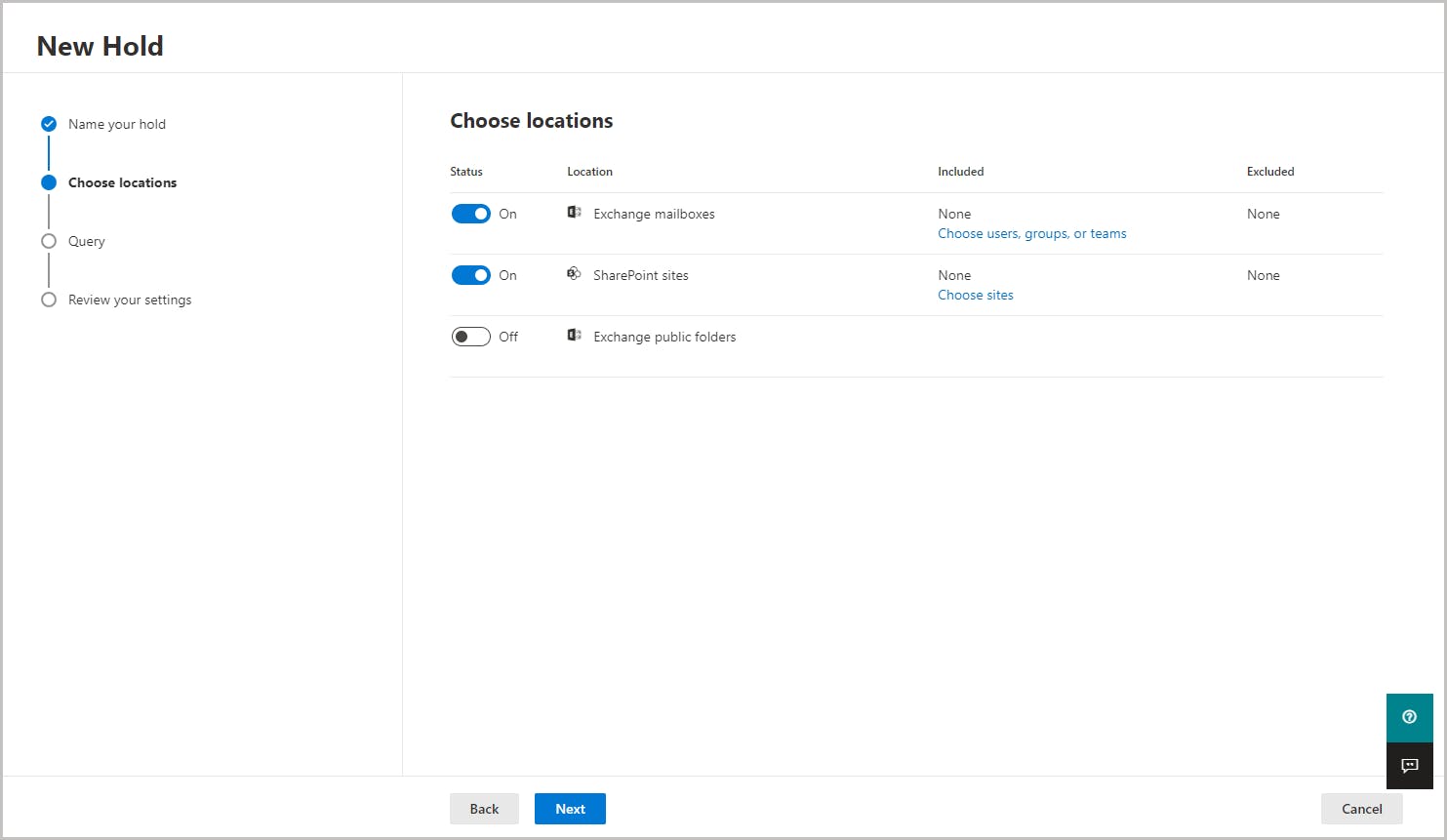
Note: When a user or a group is placed on hold, all message copies will be retained. For instance, if a user posts a message in a Teams channel and then modifies the message, both copies of the message will be retained. Without the legal hold in place, only the latest message will be retained.
Step 5: You will be taken to the Query page where you can customize the hold if you want more granularity in the hold policy. For example, you can specify the keywords to look for, or any other conditions that need to be fulfilled for the hold to take effect.
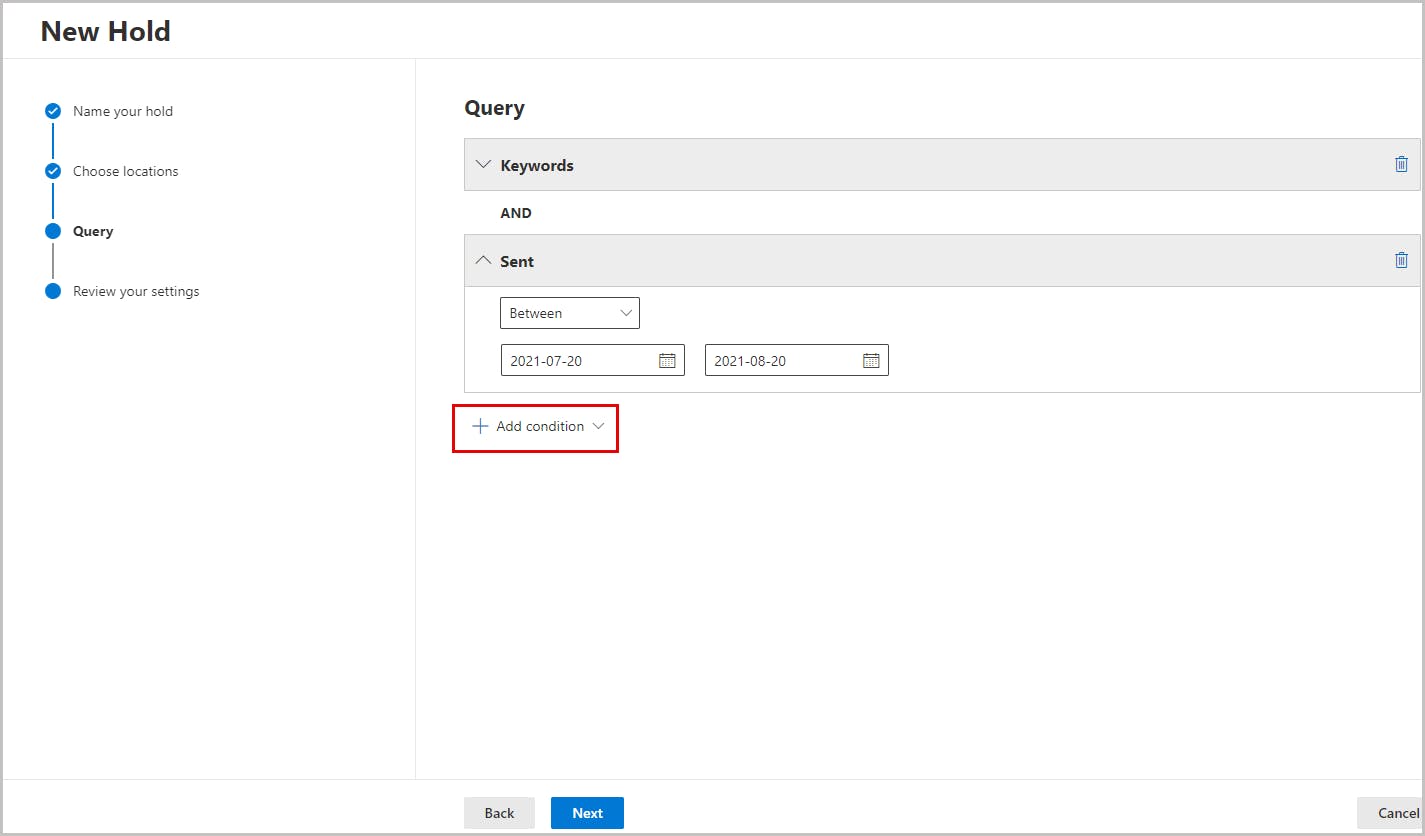
Step 6: Review your hold settings and click on the Submit button to create the hold.
After the legal hold has been created, you can search for the content retained by the hold using an eDiscovery search. Click here to know how.
Note: You can also place a user on a hold that's associated with an Advanced eDiscovery case. To know more about eDiscovery in Microsoft 365, read this article.
5. Limitations of using legal holds as a backup solution
- If the Microsoft 365 account falls victim to a ransomware attack and becomes encrypted, so will all the data on legal hold.
- Each user has a limited storage available. If you delete data to stay within the storage limit, the deleted data cannot be recovered. Also, litigation holds cannot be used to delete unimportant data (unlike retention policies), so your storage capacity needs (and cost) increase exponentially over time.
- Since private channel messages are stored in the user mailboxes of all the channel members, it’s enough to put the mailbox of a single member on hold to preserve the channel conversations. If the chosen member leaves the organization and their mailbox is deleted, the hold will also get deleted.
- Older versions of files cannot be retained. Only the most recent version of a document is preserved.
- Legal hold doesn’t retain data belonging to deleted user accounts, so if you need to retain data of employees who left the company, you must continue paying Microsoft for the user licenses.
- eDiscovery feature is available only for organizations with Microsoft 365 Enterprise E3 or E5 plans, which are more expensive than Microsoft (Office) 365 Business plans.
- Data cannot be restored from one user account to another. If you have a user leaving the company, you need to manually export the user’s data and import it to another account, which will take a significant amount of manual effort and time.
With SysCloud's cross-user restore feature, you can easily restore data to a different user account, thereby saving manual effort and time. This is especially useful when you have a user leaving the company.
Conclusion
The native legal hold capability provided by Microsoft greatly eases the eDiscovery process for litigation purposes. Nevertheless, they are not designed for backup and restore, and therefore, have serious limitations as a backup solution. Third-party cloud backup applications like SysCloud are better options to back up your Microsoft 365 data.
SysCloud Backup for Microsoft 365 provides automated, secure cloud backup for all your Microsoft 365 apps, including Teams. With SysCloud, administrators can easily recover from ransomware attacks or accidental deletions and identify compliance gaps in the backup archives.
Recommended content
8 Critical Reasons to Back up Teams
Discover why backing up Microsoft Teams data is crucial for data security, compliance, and business continuity. Learn best practices for Teams backup in 2024.
Read nowHow to Recover Deleted Teams Data
Learn the different ways in which IT administrators and end-users can recover deleted Teams data using native as well as third-party cloud backup tools.
Read nowA Complete Guide to Microsoft Teams Data Retention
Learn how to retain Teams data by using retention policies and legal holds, restricting accidental deletions, and utilizing third-party cloud backup tools.
Read nowA Guide to Microsoft 365 Teams Data Storage Locations
Learn where Microsoft 365 Teams chats, channels, files, calls, and calendar data are stored to proactively protect data.
Read nowGet actionable SaaS administration insights
We don’t spam. Unsubscribe anytime.
In this article
- Introduction to Teams legal hold
- Licensing requirement
- Content locations to place on hold to preserve Teams content
- How to place a user or Team on legal hold
- Limitations of using legal holds as a backup solution

